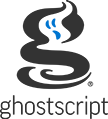Table of contents
- Invoking Ghostscript
- Selecting an output device
- Interacting with pipes
- Using Ghostscript with PDF files
- Using Ghostscript with EPS files
- Using Ghostscript with overprinting and spot colors
- How Ghostscript finds files
- Finding PostScript Level 2 resources
- Font lookup
- CID fonts
- CID font substitution
- Using Unicode True Type fonts
- Temporary files
- Notes on specific platforms
- Command line options
- Improving performance
- Summary of environment variables
- Debugging
- Appendix: Paper sizes known to Ghostscript
- Appendix: X default font mappings
- Appendix: Running Ghostscript with third-party font renderers
For other information, see the Ghostscript overview and, if necessary, how to install Ghostscript.
Invoking Ghostscript
This document describes how to use the command line Ghostscript client. Ghostscript is also used as a general engine inside other applications (for viewing files for example). Please refer to the documentation for those applications for using Ghostscript in other contexts.
The command line to invoke Ghostscript is essentially the same on all systems, although the name of the executable program itself may differ among systems. For instance, to invoke Ghostscript on unix-like systems type:
gs[options] {filename 1} ... [options] {filename N} ...
Here are some basic examples. The details of how these work are described below.
To view a file:
gs -dSAFER -dBATCH document.pdf
You'll be prompted to press return between pages.
To convert a figure to an image file:
gs -dSAFER -dBATCH -dNOPAUSE -sDEVICE=png16m -dGraphicsAlphaBits=4 \
-sOutputFile=tiger.png tiger.epsTo render the same image at 300 dpi:
gs -dSAFER -dBATCH -dNOPAUSE -sDEVICE=png16m -r300 \
-sOutputFile=tiger_300.png tiger.eps
To render a figure in grayscale:
gs -dSAFER -dBATCH -dNOPAUSE -sDEVICE=pnggray -sOutputFile=figure.png figure.pdf
To rasterize a whole document:
gs -dSAFER -dBATCH -dNOPAUSE -sDEVICE=pgmraw -r150 \
-dTextAlphaBits=4 -sOutputFile='paper-%00d.pgm' paper.psThere are also a number of utility scripts for common to convert a PostScript document to PDF:
ps2pdf file.ps
The output is saved as file.pdf.
There are other utility scripts besides ps2pdf, including pdf2ps, ps2epsi, pdf2dsc, ps2ascii,
ps2ps and ps2ps2. These just call Ghostscript with the appropriate
(if complicated) set of options. You can use the 'ps2' set with eps files.
Ghostscript is capable of interpreting PostScript, encapsulated PostScript (EPS), DOS EPS (EPSF), and Adobe Portable Document Format (PDF). The interpreter reads and executes the files in sequence, using the method described under "File searching" to find them.
The interpreter runs in interactive mode by default. After processing the files given on the command line (if any) it reads further lines of PostScript language commands from the primary input stream, normally the keyboard, interpreting each line separately. To quit the interpreter, type "quit". The -dBATCH -dNOPAUSE options in the examples above disable the interactive prompting. The interpreter also quits gracefully if it encounters end-of-file or control-C.
The interpreter recognizes many options. An option may appear anywhere in the command line, and applies to all files named after it on the line. Many of them include "="
followed by a parameter. The most important are described in detail here. Please see the reference sections on options and devices for a more complete listing.
Help at the command line: gs -h
You can get a brief help message by invoking Ghostscript with the
-h or -? switch, like this:
gs -h gs -?
The message shows for that version of the Ghostscript executable:
- the version and release information
- the general format of the command line
- a few of the most useful options
- the formats it can interpret
- the available output devices
- the search path
- the bug report address
On other systems the executable may have a different name:
System Invocation Name Unix gsVMS gsMS Windows 95 and later gswin32.exegswin32c.exegswin64.exegswin64c.exeOS/2 gsos2
On Windows, the two digit number indicates the word length of the system for which the binary was built (so
gswin32.exe is for x86 Windows systems, whilst gswin64.exe is for x86_64 Windows
systems). And the "c" suffix indicates a Windows console based binary (note that the
"display device" window will still appear).
Selecting an output device
Ghostscript has a notion of 'output devices' which handle saving or displaying the results in a particular format. Ghostscript comes with a diverse variety of such devices supporting vector and raster file output, screen display, driving various printers and communicating with other applications.
The command line option '-sDEVICE=device' selects which output device Ghostscript should use. If this option isn't given the default device (usually a display device) is used. Ghostscript's built-in help message (gs -h) lists the available output devices. For complete description of the devices distributed with Ghostscript and their options, please see the devices section of the documentation.
Note that this switch must precede the name of the first input file, and
only its first use has any effect. For example, for printer output in a
configuration that includes an Epson printer driver, instead of just
'gs myfile.ps' you might use
gs -sDEVICE=epson myfile.ps
The output device can also be set through the GS_DEVICE environment variable.
Once you invoke Ghostscript you can also find out what devices are available by typing
'devicenames ==' at the interactive prompt.
You can set the output device and process a file from the interactive prompt as well:
(epson) selectdevice (myfile.ps) run
All output then goes to the Epson printer instead of the display until you
do something to change devices. You can switch devices at any time by
using the selectdevice procedure, for
instance like one of these:
(x11alpha) selectdevice (epson) selectdevice
Output resolution
Some printers can print at several different resolutions, letting you
balance resolution against printing speed. To select the resolution on
such a printer, use the -r switch:
gs -sDEVICE=printer-rXRESxYRES
where XRES and YRES are the requested number of dots (or pixels) per inch. Where the two resolutions are same, as is the common case, you can simply use -rres.
The -r option is also useful for controlling the density of pixels when rasterizing to an image file. It is used this way in the examples at the beginning of this document.
Output to files
Ghostscript also allows you to control where it sends its output. With a display device this isn't necessary as the device handles presenting the output on screen internally. Some specialized printer drivers operate this way as well, but most devices are general and need to be directed to a particular file or printer.
To send the output to a file, use the -sOutputFile= switch or the -o switch (below).
For instance, to direct all output into the file ABC.xyz, use
gs -sOutputFile=ABC.xyz
When printing on MS Windows systems, output normally goes directly to the printer, PRN. On Unix and VMS systems it normally goes to a temporary file which is sent to the printer in a separate step. When using Ghostscript as a file rasterizer (converting PostScript or PDF to a raster image format) you will of course want to specify an appropriately named file for the output.
Ghostscript also accepts the special filename '-' which indicates the output should be written to standard output (the command shell).
Be aware that filenames beginning with the character % have a special meaning in PostScript. If you need to specify a file name that actually
begins with %, you must prepend the %os% filedevice explicitly. For example to output to a file named %abc, you need to specify
gs -sOutputFile=%os%%abc
Please see Ghostscript and the PostScript Language and the PostScript Language Reference Manual for more details on % and filedevices.
Note that on MS Windows systems, the % character also has a special meaning for the command processor (shell), so you will have to double it.
gs -sOutputFile=%%os%%%%abc (on MS Windows)
Note, some devices (e.g. pdfwrite, ps2write, ...) only write the output file upon exit, but changing the OutputFile device parameter will cause these devices to emit the pages received up to that point and then open the new file name given by OutputFile.
For example, in order to create two PDF files from a single invocation of ghostscript the following can be used:
gs -sDEVICE=pdfwrite -o tiger.pdf examples/tiger.eps -c "<< /OutputFile (colorcir.pdf) >> setpagedevice" -f examples/colorcir.ps
One page per file
Specifying a single output file works fine for printing and rasterizing
figures, but sometimes you want images of each page of a multi-page
document. You can tell Ghostscript to put each page of output in a
series of similarly named files. To do this place a template
'%d' in the filename which Ghostscript will replace with the
page number.
Note: Since the % character is used to precede the page number
format specification, in order to represent a file name that contains a %,
double % characters must be used. For example for the file my%foo
the OutputFile string needs to be my%%foo.
The format can in fact be more involved than a simple '%d'.
The format specifier is of a form similar to the C printf format.
The general form supported is:
%[flags][width][.precision][l]type
where: flags is one of: #+-
type is one of: diuoxX
For more information, please refer to documentation on the C printf format specifications. Some examples are:
-sOutputFile=ABC-%d.png- produces '
ABC-1.png', ... , 'ABC-10.png', ..-sOutputFile=ABC-%03d.pgm- produces '
ABC-001.pgm', ... , 'ABC-010.pgm', ...-sOutputFile=ABC_p%04d.tiff- produces '
ABC_p0001.tiff', ... , 'ABC_p0510.tiff', ... , 'ABC_p5238.tiff'
Note, however that the one page per file feature may not supported by all devices. Also, since some devices write output files when opened, there may be an extra blank page written (pdfwrite, ps2write, eps2write, pxlmono, pxlcolor, ...).
As noted above, when using MS Windows console (command.com or cmd.exe), you
will have to double the % character since the % is used by
that shell to prefix variables for substitution, e.g.,
gswin32c -sOutputFile=ABC%%03d.xyz
-o option:
As a convenient shorthand you can use the -o option followed by the output
file specification as discussed above. The -o option also sets the
-dBATCH and -dNOPAUSE options.
This is intended to be a quick way to invoke ghostscript to convert one or more
input files.
For instance, to convert somefile.ps to JPEG image files, one per page, use:
gs -sDEVICE=jpeg -o out-%d.jpg somefile.ps
is equivalent to:
gs -sDEVICE=jpeg -sOutputFile=out-%d.jpg -dBATCH -dNOPAUSE somefile.ps
Choosing paper size
Ghostscript is distributed configured to use U.S. letter paper as its default page size. There are two ways to select other paper sizes from the command line:
-
If the desired paper size is listed in the section on paper sizes known to Ghostscript below, you
can select it as the default paper size for a single invocation of
Ghostscript by using the
-sPAPERSIZE=switch, for instance - Otherwise you can set the page size using the pair of switches
-sPAPERSIZE=a4
-sPAPERSIZE=legal
-dDEVICEWIDTHPOINTS=w-dDEVICEHEIGHTPOINTS=h
Where w be the desired paper width and h be the desired paper height in points (units of 1/72 of an inch).
Individual documents can (and often do) specify a paper size, which takes
precedence over the default size. To force a specific paper size and
ignore the paper size specified in the document, select a paper size as
just described, and also include the
-dFIXEDMEDIA switch on the
command line.
The default set of paper sizes will be included in the currentpagedevice
in the InputAttributes dictionary with each paper size as
one of the entries. The last entry in the dictionary (which has numeric keys)
is a non-standard (Ghostscript extension) type of PageSize where the array
has four elements rather than the standard two elements. This four element
array represents a page size range where the first two elements are the lower
bound of the range and the second two are the upper bound. By default these
are [0, 0] for the lower bound and [16#fffff, 16#fffff] for the upper bound.
The range type of PageSize is intended to allow flexible page size sepcification for non-printer file formats such as JPEG, PNG, TIFF, EPS, ...
For actual printers, either the entire InputAttributes dictionary
should be replaced or the range type entry should not be included. To simplify
using the default page sizes in the InputAttributes dictionary,
the command line option -dNORANGEPAGESIZE can be used. Using
this option will result in automatic rotation of the document page if the requested
page size matches one of the default page sizes.
When the -dFIXEDMEDIA switch is given on the
command line, the InputAttributes dictionary will only be populated
with the single page size. This allows the -dPSFitPage option to fit
the page size requested in a PostScript file to be rotated, scaled and centered
for the best fit on the specified page.
Changing the installed default paper size
You can change the installed default paper size on an installed version of Ghostscript, by editing the initialization file gs_init.ps.
This file is usually in the Resource/Init directory somewhere in the search path. See the section on finding files for details.
Find the line
% /DEFAULTPAPERSIZE (a4) def
Then to make A4 the default paper size, uncomment the line to change this to
/DEFAULTPAPERSIZE (a4) def
For a4 you can substitute any
paper size Ghostscript knows.
This supecedes the previous method of uncommenting the line
% (a4) ....
Sometimes the initialization files are compiled into Ghostscript and cannot be changed.
On Windows and some Linux builds, the default paper size will be selected to be a4 or letter depending on the locale.
Interacting with pipes
As noted above, input files are normally specified on the command
line. However, one can also "pipe" input into Ghostscript from another
program by using the special file name '-' which is interpreted as standard input. Examples:
{some program producing ps}| gs[options]-
zcat paper.ps.gz| gs-
When Ghostscript finishes reading from the pipe, it quits rather than
going into interactive mode. Because of this, options and files after the '-' in the command line will be ignored.
On Unix and MS Windows systems you can send output to a pipe in the same way. For example, to pipe the output to lpr, use the command
gs -q -sOutputFile=- | lpr
In this case you must also use the -q
switch to prevent Ghostscript from writing messages to standard output
which become mixed with the intended output stream.
Also, using the -sstdout=%stderr option is useful, particularly with input from PostScript files that may print to stdout.
Similar results can be obtained with the %stdout and %pipe% filedevices. The example above would become
gs -sOutputFile=%stdout -q | lpr
gs -sOutputFile=%pipe%lpr
(again, doubling the % character on MS Windows systems.)
In the last case, -q isn't necessary since Ghostscript handles the pipe itself and messages sent to stdout will be printed as normal.
Using Ghostscript with PDF files
Ghostscript is normally built to interpret both PostScript and PDF files, examining each file to determine automatically whether its contents are PDF or PostScript. All the normal switches and procedures for interpreting PostScript files also apply to PDF files, with a few exceptions. In addition, the
pdf2ps utility uses Ghostscript to convert PDF to (Level 2) PostScript.
Switches for PDF files
Here are some command line options specific to PDF
-dPDFFitPage- Rather than selecting a PageSize given by the PDF MediaBox, BleedBox (see -dUseBleedBox),
TrimBox (see -dUseTrimBox), ArtBox (see -dUseArtBox), or CropBox (see -dUseCropBox),
the PDF file will be scaled to fit the current device page size
(usually the default page size).
This is useful for creating fixed size images of PDF files that may have a variety of page sizes, for example thumbnail images.
This option is also set by the
-dFitPageoption.
-dPrinted-dPrinted=false- Determines whether the file should be displayed or printed using the
"screen" or "printer" options for annotations and images. With
-dPrinted, the output will use the file's "print" options; with-dPrinted=false, the output will use the file's "screen" options. If neither of these is specified, the output will use the screen options for any output device that doesn't have anOutputFileparameter, and the printer options for devices that do have this parameter.
-dUseBleedBox- Sets the page size to the BleedBox rather than the MediaBox. defines the region to which the contents of the page should be clipped when output in a production environment. This may include any extra bleed area needed to accommodate the physical limitations of cutting, folding, and trimming equipment. The actual printed page may include printing marks that fall outside the bleed box.
-dUseTrimBox- Sets the page size to the TrimBox rather than the MediaBox. The trim box defines the intended dimensions of the finished page after trimming. Some files have a TrimBox that is smaller than the MediaBox and may include white space, registration or cutting marks outside the CropBox. Using this option simulates appearance of the finished printed page.
-dUseArtBox- Sets the page size to the ArtBox rather than the MediaBox. The art box defines the extent of the page's meaningful content (including potential white space) as intended by the page's creator. The art box is likely to be the smallest box. It can be useful when one wants to crop the page as much as possible without losing the content.
-dUseCropBox- Sets the page size to the CropBox rather than the MediaBox. Unlike the other "page boundary" boxes, CropBox does not have a defined meaning, it simply provides a rectangle to which the page contents will be clipped (cropped). By convention, it is often, but not exclusively, used to aid the positioning of content on the (usually larger, in these cases) media.
-sPDFPassword=password- Sets the user or owner password to be used in decoding encrypted PDF files. For files created with encryption method 4 or earlier, the password is an arbitrary string of bytes; with encryption method 5 or later, it should be text in either UTF-8 or your locale's character set (Ghostscript tries both).
-dShowAnnots=false-
Don't enumerate annotations associated with the page
Annotskey. Annotations are shown by default.
In addition, finer control is available by defining an array
/ShowAnnotTypes. Annotation types listed in this array will
be drawn, whilst those not listed will not be drawn.
To use this feature:
-c "/ShowAnnotTypes [....] def" -f <input file>
Where the array can contain one or more of the following names:
/Stamp, /Squiggly, /Underline, /Link, /Text, /Highlight, /Ink, /FreeText, /StrikeOut and /stamp_dict.
For example, adding the follow to the command line:
-c "/ShowAnnotTypes [/Text /UnderLine] def" -f <input file>
would draw only annotations with the subtypes "Text" and "UnderLine"
-dShowAcroForm=false- Don't show annotations from the Interactive Form Dictionary (AcroForm dictionary). By default, AcroForm processing is now enabled because Adobe Acrobat does this. This option is provided to restore the previous behavior which corresponded to older Acrobat.
-dNoUserUnit-
Ignore
UserUnitparameter. This may be useful for backward compatibility with old versions of Ghostscript and Adobe Acrobat, or for processing files with large values ofUserUnitthat otherwise exceed implementation limits.
-dRENDERTTNOTDEF-
If a glyph is not present in a font the normal behaviour is to use the /.notdef
glyph instead. On TrueType fonts, this is often a hollow sqaure. Under some
conditions Acrobat does not do this, instead leaving a gap equivalent to the
width of the missing glyph, or the width of the /.notdef glyph if no /Widths
array is present. Ghostscript now attempts to mimic this undocumented feature
using a user parameter
RenderTTNotdef. The PDF interpreter sets this user parameter to the value ofRENDERTTNOTDEFin systemdict, when rendering PDF files. To restore rendering of /.notdef glyphs from TrueType fonts in PDF files, set this parameter to true.
These command line options are no longer specific to PDF, but have some specific differences with PDF files
-dFirstPage=pagenumber- Begin on the designated page of the document. Pages of all documents in PDF collections are numbered sequentionally.
-dLastPage=pagenumber- Stop after the designated page of the document. Pages of all documents in PDF collections are numbered sequentionally.
-sPageList=pagenumber- There are three possible values for this; even, odd or a list of pages to be processed.
A list can include single pages or ranges of pages.
Ranges of pages use the minus sign '-', individual pages and ranges of pages are separated
by commas ','. A trailing minus '-' means process all remaining pages. For example;
Note: Use of PageList overrides FirstPage and/or LastPage, if you set these as well as PageList they will be ignored. The list of pages should be given in increasing order, you cannot process pages out of order and inserting higher numbered pages before lower numbered pages in the list will generate an error.-sPageList=1,3,5 indicates that pages 1, 3 and 5 should be processed. -sPageList=5-10 indicates that pages 5, 6, 7, 8, 9 and 10 should be processed. -sPageList=1,5-10,12- indicates that pages 1, 5, 6, 7, 8, 9, 10 and 12 onwards should be processed.
The PDF interpreter and the other language interpreters handle these in slightly different ways. Because PDF files enable random access to pages in the document the PDF inerpreter only interprets and renders the required pages. PCL and PostScript cannot be handled in ths way, and so all the pages must be interpreted. However only the requested pages are rendered, which can still lead to savings in time. Be aware that using the '%d' syntax for OutputFile does not reflect the page number in the original document. If you chose (for example) to process even pages by using
-sPageList=even, then the output of-sOutputFile=out%d.pngwould still be out0.png, out1.png, out2.png etc......Because the PostScript and PCL interpreters cannot determine when a document terminates, sending multple files as input on the command line does not reset the PageList between each document, each page in the second and subsequent documents is treated as following on directly from the last page in the first document. The PDF interpreter, however, does not work this way. Since it knows about individual PDF files the PageList is applied to each PDF file separately. So if you were to set
-sPageList=1,2and then send two PDF files, the result would be pages 1 and 2 from the first file, and then pages 1 and 2 from the second file. The PostScript interpreter, by contrast, would only render pages 1 and 2 from the first file. This means you must exercise caution when using this switch, and probably should not use it at all when processing a mixture of PostScript and PDF files on the same command line.The XPS language like the PDF language allows random access to pages. The XPS interpreter handles all the PageList cases discussed above. It also handles cases such as:
In addition, the XPS interpreter allows the use of a -dLastPage < -dFirstPage. In this case the pages will be processed backwards from LastPage to FirstPage.-sPageList=1,2,1,2 indicates repeated pages. Pages processed in order 1, 2, 1, 2. -sPageList=10-5 indicates pages will be processed in the order 10, 9, 8, 7, 6, 5. -sPageList=1-,-1 indicates first processing from page 1 to end and then from end to page 1.
Problems interpreting a PDF file
Occasionally you may try to read or print a 'PDF' file that
Ghostscript doesn't recognize as PDF, even though the same file
can be opened and interpreted by an Adobe Acrobat viewer.
In many cases, this is because of incorrectly generated PDF. Acrobat
tends to be very forgiving of invalid PDF files. Ghostscript tends to
expect files to conform to the standard. For example, even though
valid PDF files must begin with %PDF, Acrobat will
scan the first 1000 bytes or so for this string, and ignore any preceding
garbage.
In the past, Ghostscript's policy has been to simply fail with an error message when confronted with these files. This policy has, no doubt, encouraged PDF generators to be more careful. However, we now recognize that this behavior is not very friendly for people who just want to use Ghostscript to view or print PDF files. Our new policy is to try to render broken PDF's, and also to print a warning, so that Ghostscript is still useful as a sanity-check for invalid files.
PDF files from standard input
The PDF language, unlike the PostScript language, inherently requires
random access to the file.
If you provide PDF to standard input using the
special filename '-',
Ghostscript will copy it to a temporary file before interpreting the PDF.
Using Ghostscript with EPS files
Encapsulated PostScript (EPS) files are intended to be incorporated
in other PostScript documents and may not display or print on their
own. An EPS file must conform to the Document Structuring Conventions,
must include a %%BoundingBox line to indicate the
rectangle in which it will draw, must not use PostScript commands
which will interfere with the document importing the EPS,
and can have either zero pages or one page.
Ghostscript has support for handling EPS files, but requires
that the %%BoundingBox be in the header,
not the trailer.
To customize EPS handling, see EPS parameters.
For the official description of the EPS file format, please refer to the Adobe documentation in their tech note #5002. It is available from: http://partners.adobe.com/public/developer/ps/index_specs.html
Using Ghostscript with overprinting and spot colors
In general with PostScript and PDF interpreters, the handling of overprinting and spot colors depends upon the process color model of the output device. Devices that produce gray or RGB output have an additive process color model. Devices which produce CMYK output have a subtractive process color model. Devices may, or may not, have support for spot colors.
Note: The differences in appearance of files with overprinting and spot colors caused by the differences in the color model of the output device are part of the PostScript and PDF specifications. They are not due to a limitation in the implementation of Ghostscript or its output devices.
With devices which use a subtractive process color model, both PostScript
and PDF allow the drawing of objects using colorants (inks) for one or more planes
without affecting the data for the remaining colorants. Thus the inks for one
object may overprint the inks for another object. In some cases
this produces a transparency like effect. (The effects of overprinting should
not be confused with the PDF 1.4 blending operations which are supported for
all output devices.) Overprinting is not allowed for devices with an additive
process color model. With files that use overprinting, the appearance of the
resulting image can differ between devices which produce RGB output versus devices
which produce CMYK output. Ghostscript automatically overprints (if needed)
when the output device uses a subtractive process color model. For example,
if the file is using overprinting, differences can be seen in the appearance
of the output from the tiff24nc and tiff32nc devices
which use an RGB and a CMYK process color models.
Most of the Ghostscript output devices do not have file formats which support spot colors. Instead spot colors are converted using the tint transform function contained within the color space definition.. However there are several devices which have support for spot colors. The PSD format (Adobe Photoshop) produced by the psdcmyk device contains both the raster data plus an equivalent CMYK color for each spot color. This allows Photoshop to simulate the appearance of the spot colors. The display device (MS Windows, OS/2, gtk+) can be used with different color models: Gray, RGB, CMYK only, or CMYK plus spot colors (separation). The display device, when using its CMYK plus spot color (separation) mode, also uses an equivalent CMYK color to simulate the appearance of the spot color. The tiffsep device creates output files for each separation (CMYK and any spot colors present). It also creates a composite CMYK file using an equivalent CMYK color to simulate the appearance of spot colors. The xcfcmyk device creates output files with spot colors placed in separate alpha channels. (The XCF file format does not currently directly support spot colors.)
Overprinting with spot colors is not allowed if the tint transform function is being used to convert spot colors. Thus if spot colors are used with overprinting, then the appearance of the result can differ between output devices. One result would be obtained with a CMYK only device and another would be obtained with a CMYK plus spot color device. In a worst case situation where a file has overprinting with both process (CMYK) and spot colors, it is possible to get three different appearances for the same input file using the tiff24nc (RGB), tiff32nc (CMYK), and tiffsep (CMYK plus spot colors) devices.
In Adobe Acrobat, viewing of the effects of overprinting is enabled by the 'Overprint Preview' item in the 'Advanced' menu. This feature is not available in the free Acrobat Reader. The free Acrobat Reader also uses the tint transform functions to convert spot colors to the appropriate alternate color space.
How Ghostscript finds files
When looking for initialization files (gs_*.ps,
pdf_*.ps), font files, the Fontmap file,
files named on the command line, and resource files, Ghostscript first tests whether the
file name specifies an absolute path.
Testing a file name for an absolute path System Does the name ... Unix Begin with /?MS Windows Have :as its second character, or begin with/,\, or//servername/share/?VMS Contain a node, device, or root specification?
If the test succeeds, Ghostscript tries to open the file using the name given. Otherwise it tries directories in this order:
- The current directory if enabled by the
-Pswitch; - The directories specified by
-Iswitches in the command line, if any; - The directories specified by the
GS_LIBenvironment variable, if any; - If built with COMPILE_INITS=1 (currently the default build) the files in the
%rom%Resource/and%rom%iccprofiles/directories are built into the executable. - The directories specified by the
GS_LIB_DEFAULTmacro (if any) in the makefile when this executable was built.
GS_LIB_DEFAULT,
GS_LIB, and the
-I parameter may specify either a single
directory or a list of directories separated by a character appropriate for
the operating system (":" on Unix systems,
"," on VMS systems, and
";" on MS Windows systems).
By default, Ghostscript no longer searches the current directory first
but provides -P switch for a degree
of backward compatibility.
Note that Ghostscript does not use this file searching algorithm for the
run or file operators: for these operators, it
simply opens the file with the name given. To run a file using the searching
algorithm, use runlibfile instead of run.
Finding PostScript Level 2 resources
Adobe specifies that resources are installed in a single directory. Ghostscript instead maintains a list of resource directories, and uses an extended method for finding resource files.
The search for a resource file depends on whether
the value of the system parameter GenericResourceDir
specifies an absolute path. The user may set it as explained in
Resource-related parameters.
If the user doesn't set the system parameter GenericResourceDir,
or use the -sGenericResourceDir= command line option, Ghostscript
creates a default value for it by looking on the directory paths explained in
How Ghostscript finds files, excluding the current directory.
The first path with Resource in it is used, including any prefix
up to the path separator character following the string Resource.
For example, when COMPILE_INITS=1 (the current default build), if the first path
is %rom%Resource/Init/, then the GenericResourceDir
systemparam will be set to %rom%Resource/ by default.
If the value of the system parameter GenericResourceDir
is an absolute path (the default),
Ghostscript assumes a single resource directory.
It concatenates :
- The value of the system parameter
GenericResourceDir; - The name of the resource category (for instance,
CMap); - The name of the resource instance (for instance,
Identity-H).
If the value of the system parameter GenericResourceDir
is not an absolute path,
Ghostscript assumes multiple resource directories.
In this case it concatenates :
- A directory listed in the section How Ghostscript finds files, except the current directory;
- The value of the system parameter
GenericResourceDir; - The name of the resource category (for instance,
CMap); - The name of the resource instance (for instance,
Identity-H)
Due to possible variety of the part 1, the first successful combination is used.
For example, if the value of the system parameter GenericResourceDir
is the string ../Resource/
(or its equivalent in the file path syntax of the underlying platform),
Ghostscript searches for ../Resource/CMap/Identity-H
from all directories listed in
How Ghostscript finds files.
So in this example, if the user on a Windows platform specifies
the command line option -I.;../gs/lib;c:/gs8.50/lib,
Ghostscript searches for ../gs/Resource/CMap/Identity-H and
then for c:/gs8.50/Resource/CMap/Identity-H.
To get a proper platform dependent syntax Ghostscript inserts
the value of the system parameter
GenericResourcePathSep (initially
"/" on Unix and Windows, ":" on MacOS,
"." or "]" on OpenVMS).
The string ../Resource is replaced with a
platform dependent equivalent.
In the case of multiple resource directories,
the default ResourceFileName procedure retrieves either a path
to the first avaliable resource, or if the resource is not available it
returns a path starting with GenericResourceDir.
Consequently Postscript installers of Postscript resources
will overwrite an existing resource or add a new one to the first resource directory.
To look up fonts, after exhausting the search method described in the next section, it concatenates together
- the value of the system parameter
FontResourceDir(initially/Resource/Font/) - the name of the resource font (for instance,
Times-Roman)
Note that even although the system parameters are named "somethingDir", they
are not just plain directory names: they have "/" on the
end, so that they can be concatenated with the category name or font name.
Font lookup
Ghostscript has a slightly different way to find the file containing a font
with a given name. This rule uses not only the search path defined by
-I, GS_LIB, and
GS_LIB_DEFAULT as described
above, but also the directory that is the value of the
FontResourceDir system parameter, and an additional list of
directories that is the value of the GS_FONTPATH environment
variable (or the value provided with the -sFONTPATH= switch,
if present).
At startup time, Ghostscript reads in the Fontmap files in
every directory on the search path (or in the list provided with the
-sFONTMAP= switch, if present): these files are catalogs of
fonts and the files that contain them. (See the
documentation of fonts for details.) Then, when Ghostscript needs to
find a font that isn't already loaded into memory, it goes through a series
of steps.
-
First, it looks up the font name in the combined Fontmaps. If there is an
entry for the desired font name, and the file named in the entry can be
found in some directory on the general search path (defined by
-I,GS_LIB, andGS_LIB_DEFAULT), and the file is loaded successfully, and loading it defines a font of the desired name, that is the end of the process. -
If this process fails at any step, Ghostscript looks for a file whose name
is the concatenation of the value of the
FontResourceDirsystem parameter and the font name, with no extension. If such a file exists, can be loaded, and defines a font of the desired name, that again is the end. The value ofFontResourceDiris normally the string/Resource/Font/, but it can be changed with thesetsystemparamsoperator: see the PostScript Language Reference Manual for details. - If that fails, Ghostscript then looks for a file on the general search path whose name is the desired font name, with no extension. If such a file exists, can be loaded, and defines a font of the desired name, that again is the end.
-
If that too fails, Ghostscript looks at the
GS_FONTPATHenvironment variable (or the value provided with the-sFONTPATH=switch, if present), which is also a list of directories. It goes to the first directory on the list, and it's descendants, looking for all files that appear to contain PostScript fonts (also Truetype fonts); it then adds all those files and fonts to the combined Fontmaps, and starts over. - If scanning the first FONTPATH directory doesn't produce a file that provides the desired font, it adds the next directory on the FONTPATH list, and so on until either the font is defined successfully or the list is exhausted.
- Finally, if all else fails, it will try to find a substitute for the font from among the standard 35 fonts.
CID fonts (e.g. Chinese, Japanese and Korean) are found using a different method.
Differences between search path and font path Search path Font path -Iswitch-sFONTPATH=switchGS_LIBandGS_LIB_DEFAULTenvironment variablesGS_FONTPATHenvironment variableConsulted first Consulted only if search path and FontResourceDirdon't provide the file.Font-name-to-file-name mapping given in Fontmap files; aliases are possible, and there need not be any relation between the font name in the Fontmap and the FontNamein the file.Font-name-to-file-name mapping is implicit – the FontNamein the file is used. Aliases are not possible.Only fonts and files named in Fontmap are used. Every Type 1 font file in each directory is available; if TrueType fonts are supported (the ttfont.devfeature was included when the executable was built), they are also available.
If you are using one of the following types of computer, you may wish to
set the environment variable GS_FONTPATH to
the value indicated so that Ghostscript will automatically acquire all the
installed Type 1 (and, if supported, TrueType) fonts (but see below for
notes on systems marked with "*"):
Suggested GS_FONTPATH for different systems System type GS_FONTPATH Digital Unix /usr/lib/X11/fonts/Type1AdobeUltrix /usr/lib/DPS/outline/decwinHP-UX 9 /usr/lib/X11/fonts/type1.st/typefacesIBM AIX /usr/lpp/DPS/fonts/outlines
/usr/lpp/X11/lib/X11/fonts/Type1
/usr/lpp/X11/lib/X11/fonts/Type1/DPSNeXT /NextLibrary/Fonts/outline* SGI IRIX /usr/lib/DPS/outline/base
/usr/lib/X11/fonts/Type1SunOS 4.x
(NeWSprint only)newsprint_2.5/SUNWsteNP/reloc/$BASEDIR/NeWSprint/
small_openwin/lib/fonts** SunOS 4.x /usr/openwin/lib/X11/fonts/Type1/outline** Solaris 2.x /usr/openwin/lib/X11/fonts/Type1/outlineVMS SYS$COMMON:[SYSFONT.XDPS.OUTLINE]* On SGI IRIX systems, you must use
Fontmap.SGIin place ofFontmaporFontmap.GS, because otherwise the entries inFontmapwill take precedence over the fonts in the FONTPATH directories.** On Solaris systems simply setting
GS_FONTPATHor using-sFONTPATH=may not work, because for some reason some versions of Ghostscript can't seem to find any of the Type1 fonts in/usr/openwin/lib/X11/fonts/Type1/outline. (It says: "15 files, 15 scanned, 0 new fonts". We think this problem has been fixed in Ghostscript version 6.0, but we aren't sure because we've never been able to reproduce it.) SeeFontmap.Solinstead. Also, on Solaris 2.x it's probably not worth your while to add Sun's fonts to your font path and Fontmap. The fonts Sun distributes on Solaris 2.x in the directories/usr/openwin/lib/X11/fonts/Type1
/usr/openwin/lib/X11/fonts/Type1/outlineare already represented among the ones distributed as part of Ghostscript; and on some test files, Sun's fonts have been shown to cause incorrect displays with Ghostscript.
These paths may not be exactly right for your installation; if the indicated directory doesn't contain files whose names are familiar font names like Courier and Helvetica, you may wish to ask your system administrator where to find these fonts.
Adobe Acrobat comes with a set of fourteen Type 1 fonts, on Unix typically
in a directory called .../Acrobat3/Fonts. There is no
particular reason to use these instead of the corresponding fonts in the
Ghostscript distribution (which are of just as good quality), except to save
about a megabyte of disk space, but the installation documentation explains
how to do it on Unix.
CID fonts
CID fonts are PostScript resources containing a large number of glyphs (e.g. glyphs for Far East languages, Chinese, Japanese and Korean). Please refer to the PostScript Language Reference, third edition, for details.
CID font resources are a different kind of PostScript resource from fonts. In particular, they cannot be used as regular fonts. CID font resources must first be combined with a CMap resource, which defines specific codes for glyphs, before it can be used as a font. This allows the reuse of a collection of glyphs with different encodings.
The simplest method to request a font composed of a CID font resource and a CMap resource in a PostScript document is
/CIDFont-CMap findfont
CIDFont is a name of any
CID font resource, and CMap is a name of a CMap resource
designed for the same character collection. The interpreter will compose
the font automatically from the specified CID font and CMap resources.
Another method is possible using the composefont operator.
CID fonts must be placed in the /Resource/CIDFont/ directory.
They are not found using Font lookup
on the search path or font path.
CID font substitution
Automatic CIDFont Substitution
In general, it is highly recommended that CIDFonts used in the creation of PDF jobs should be embedded or available to Ghostscript as CIDFont resources, this ensures that the character set, and typeface style are as intended by the author.
In cases where the original CIDFont is not available, the next best option is to provide Ghostscript with a mapping to a suitable alternative CIDFont - see below for details on how this is achieved. However, Ghostscript does provide the ability to use a "fall back" CIDFont substitute. As shipped, this uses the DroidSansFallback.ttf font. This font contains a large number of glyphs covering several languages, but it is not comprehensive. There is, therefore, a chance that glyphs may be wrong, or missing in the output when this fallback is used.
Internally, the font is referenced as CIDFont resource called CIDFallBack, thus
a different fallback from DroidSansFallback.ttf can be specified adding a
mapping to your cidfmap file (see below for details) to map the name "CIDFallBack"
as you prefer. For CIDFallBack the mapping
As with any font containing large numbers of glyphs, DroidSansFallback.ttf is
quite large (~3.5Mb at the of writing). If this is space you cannot afford in
your use of Ghostscript, you can simply delete the file from:
Resource/CIDFSubst/DroidSansFallback.ttf. The build system will cope with the
file being removed, and the initialization code will avoid adding the internal
fall back mapping if the file is missing.
If DroidSansFallback.ttf is removed, and no other CIDFallBack mapping is supplied,
the final "fall back" is to use a "dumb" bullet CIDFont, called ArtifexBullet. As
the name suggests, this will result in all the glyphs from a missing CIDFont being replaced with
a simple bullet point.
This type of generic fall back CIDFont substitution can be very useful for
viewing and proofing jobs, but may not be appropriate for a "production"
workflow, where it is expected that only the original font should be
used. For this situation, you can supply Ghostscript with the command line option:
-dPDFNOCIDFALLBACK. By combining -dPDFNOCIDFALLBACK with -dPDFSTOPONERROR
a production workflow can force a PDF with missing CIDFonts to error, and avoid
realising a CIDFont was missing only after printing.
The directory in which the fallback TrueType font or collection can be specified by the
command line parameter -sCIDFSubstPath="path/to/TTF", or with the environment
variable CIDFSUBSTPATH. The file name of the substitute TrueType font can be
specified using the command line parameter -sCIDFSubstFont="TTF file name" or
the environment variable CIDFSUBSTFONT.
Explicit CIDFont Substitution
Substitution of CID font resources is controlled, by default, by the Ghostscript
configuration file Resource/Init/cidfmap, which defines a CID font resource map.
The file forms a table of records, each of which should use one of three formats,
explained below. Users may modify Resource/Init/cidfmap to configure
Ghostscript for a specific need. Note that the default Ghostscript build includes
such configuration and resource files in a rom file system built into the executable.
So, to ensure your changes have an effect, you should do one of the following: rebuild
the executable; use the "-I" command line option to add the directory containing your
modified file to Ghostscript's search path; or, finally, build Ghostscript to use disk
based resources.
Format 1
To substitute a CID font resource with another CID font resource, add a record like this :
/Substituted /Original ;
where Substituted is a name of CID font resource being used
by a document, and Original is a name of an available
CID font resource. Please pay attention that both them must be
designed for same character collection. In other words, you
cannot substitute a Japanese CID font resource with a Korean CID font resource,
etc. CMap resource names must not appear in
lib/cidfmap. The trailing semicolon and the space before it
are both required.
Format 2
To substitute (emulate) a CID font resource with a TrueType font file, add a record like this :
/Substituted << keys&values >> ;
Where keys&values are explained in the table below.
| Key | Type | Description |
|---|---|---|
/Path |
string | A path to a TrueType font file. This must be an absolute path.
If using -dSAFER, the directory
containing the font file must be on one of the permitted paths. |
/FileType |
name | Must be /TrueType. |
/SubfontID |
integer | (optional) Index of the font in font collection, such as TTC.
This is ignored if Path doesn't specify a collection.
The first font in a collection is 0.
Default value is 0. |
/CSI
| array of 2 or 3 elements | (required) Information for building CIDSystemInfo.
If the array consists of 2 elements,
the first element is a string, which specifies
If the array consists of 3 elements,
the first element is a string, which specifies |
Currently only CIDFontType 2 can be emulated with a TrueType font.
The TrueType font must contain enough characters to cover an
Adobe character collection, which is specified in Ordering and used in documents.
Format 3
To point Ghostscript at a specific CIDFont file outside it's "normal" resource search path :
/CIDName (path/to/cid/font/file) ;
where CIDName is a name of CID font resource being used
by a document, and "path/to/cid/font/file" is the path to the
Postscript CIDFont file, including the file name. NOTE: the CIDFont file, when
executed by the Postscript interpreter, must result in a CIDFont resource being
defined whose CIDFontName matches the "CIDName" key for the current record.
I.E. an entry with the key /PingHei-Bold must reference a file which creates a
CIDFont resource called "PingHei-Bold". To substitute a file based CIDFont for
a differently named CIDFont, use formats 1 and 3 in combination (the order of the
entries is not important).
The trailing semicolon and the space before it are both required.
NOTE: Environment Variables
It is also possible to influence the path using standard, or your own environment variables, using
the custom Postscript operator getenv. Said operator takes a string parameter on the stack
which is the environment variable to interrogate, and returns either a string, containing the value of
the environment variable, and boolean true to indicate success, or just a boolean
false to indicate failure. See below for an example of its use.
Examples :
Format 1:
/Ryumin-Medium /ShinGo-Bold ;
/Ryumin-Light /MS-Mincho ;
Format 2:
/Batang << /FileType /TrueType /Path (C:/WINDOWS/fonts/batang.ttc) /SubfontID 0 /CSI [(Korea1) 3] >> ;
/Gulim << /FileType /TrueType /Path (C:/WINDOWS/fonts/gulim.ttc) /SubfontID 0 /CSI [(Korea1) 3] >> ;
/Dotum << /FileType /TrueType /Path (C:/WINDOWS/fonts/gulim.ttc) /SubfontID 2 /CSI [(Korea1) 3] >> ;
Format 2 & environment variable:
/SimHei << /FileType /TrueType /Path (windir) getenv not {(c:/windows)}if (/fonts/simhei.ttf) concatstrings /SubfontID 0 /CSI [(GB1) 2] >> ;
Format 1 & 2
/SimSun << /FileType /TrueType /Path (C:/WINDOWS/fonts/simsun.ttc) /SubfontID 0 /CSI [(GB1) 2] >> ;
/SimHei << /FileType /TrueType /Path (C:/WINDOWS/fonts/simhei.ttf) /SubfontID 0 /CSI [(GB1) 2] >> ;
/STSong-Light /SimSun ;
/STHeiti-Regular /SimHei ;
Format 3:
/PMingLiU (/usr/local/share/font/cidfont/PMingLiU.cid) ;
Format 1 & 3
/Ryumin-Light /PMingLiU ;
/PMingLiU (/usr/local/share/font/cidfont/PMingLiU.cid) ;
The win32 installer of recent version of ghostscript has a checkbox for "Use Windows TrueType fonts for Chinese, Japanese and Korean" to optionally update lib/cidfmap with the common CJK fonts provided by Microsoft products. The script can also be run separately (e.g. against a network drive with windows CJK fonts):
gswin32c -q -dBATCH -sFONTDIR=c:/windows/fonts -sCIDFMAP=lib/cidfmap lib/mkcidfm.ps
Note that the font file path uses Postscript syntax. Because of this, backslashes in the paths must be represented as a double backslash.
This can complicate substitutions for fonts with non-Roman names.
For example, if a PDF file asks for a font with the name
/#82l#82r#83S#83V#83b#83N. This cannot be used directly
in a cidfmap file because the #xx notation in names is a PDF-only
encoding. Instead, try something like:
<82C68272835383568362834E>cvn << /Path
(C:/WINDOWS/Fonts/msmincho.ttc) /FileType /TrueType /SubfontID 0 /CSI
[(Japan1) 3] >> ;
Where <82C68272835383568362834E> is the same byte
sequence converted to a hex string. This lets you specify a name
using any sequence of bytes through the encodings available for
Postscript strings.
Note that loading truetype fonts directly from
/Resources/CIDFont is no longer supported.
There is no reliable way to generate a character ordering for truetype
fonts. The 7.0x versions of Ghostscript supported this by assuming a Japanese
character ordering. This is replaced in the 8.0x and later releases with
the more general cidfmap mechanism.
The PDF specification requires CID font files to be embedded,
however some documents omit them. As a workaround
the PDF interpreter applies an additional substitution method when
a requested CID font resource is not embedded and it is not available.
It takes values of the keys Registry and Ordering
from the CIDFontSystem dictionary,
and concatenates them with a dash inserted.
For example, if a PDF CID font resource specifies
/CIDSystemInfo << /Registry (Adobe) /Ordering (CNS1) /Supplement 1 >>
Adobe-CNS1.
The latter may look some confusing for a font name,
but we keep it for compatibility with older Ghostscript versions,
which do so due to a historical reason.
Add a proper record to lib/cidfmap to provide it.
Please note that when a PDF font resource specifies
/Registry (Adobe) /Ordering (Identity)
Adobe-Identity
record depends on the document and a correct record isn't possible when
a document refers to multiple Far East languages.
In the latter case add individual records for specific CID font names used in the document.
Consequently, if you want to handle any PDF document with
non-embedded CID fonts (which isn't a correct PDF),
you need to create a suitable lib/cidfmap by hand,
possibly a specific one for each document.
Using Unicode True Type fonts
Ghostscript can make use of Truetype fonts with a Unicode character set. To do so, you should generate a (NOTE: non-standard!) Postscript or PDF job where the relevant text is encoded as UTF-16. Ghostscript may be used for converting such jobs to other formats (Postscript, PDF, PXL etc). The resulting output will be compliant with the spec (unlike the input).
To render an UTF-16 encoded text, one must do the following :
-
Provide a True Type font with Unicode Encoding.
It must have a
cmaptable withplatformIDequals to 3 (Windows), andSpecificIDeqials to 1 (Unicode). -
Describe the font in
Resource/Init/cidfmapwith special values for theCSIkey :[(Artifex) (Unicode) 0]. -
In the PS or PDF job combine the font
with one of CMap
Identity-UTF16-H(for the horizontal writing mode) orIdentity-UTF16-V(for the vertical writing mode). Those CMaps are distributed with Ghostscript inResource/CMap.
Please note that /Registry (Adobe) /Ordering (Identity)
won't properly work for Unicode documents,
especially for the searchability feature
(see CID font substitution).
Temporary files
Where Ghostscript puts temporary files Platform Filename Location MS Windows and OpenVMS _temp_XX.XXXCurrent directory OS/2 gsXXXXXXCurrent directory Unix gs_XXXXX/tmp
You can change in which directory Ghostscript creates temporary files by
setting the TMPDIR or TEMP environment
variable to the name of the directory you want used. Ghostscript currently
doesn't do a very good job of deleting temporary files if it exits because
of an error; you may have to delete them manually from time to time.
Notes on specific platforms
Word size (32 or 64 bits)
The original PostScript language specification, while not stating a specific word sise, defines 'typical' limits which make it clear that it was intended to run as a 32-bit environment. Ghostscript was originally coded that way, and the heritage remains within the code base.
Because the Ghostscript PDF interpreter is currently written in PostScript, it proved necessary to add support for 64-bit integers so that we could process PDF files which exceed 2GB in size. This is the only real purpose in adding support for large integers, however since that time, we have made some efforts to allow for the use of 64-bit words; in particular the use of integers, but also lifting the 64K limit on strings and arrays, among other areas.
However this is, obviously, dependent on the operating system and compiler support available. Not all builds of Ghostscript will support 64-bit integers, though some 32-bit builds (eg Windows) will.Even when the build supports 64-bit words, you should be aware that there are areas of Ghostscript which do not support 64-bit values. Sometimes these are dependent on the build and other times they are inherent in the architecture of Ghostscript (the graphics library does not support 64-bit co-ordinates in device space for example, and most likely never will).
Note that the extended support for 64-bit word size can be disabled by executing 'true .setcpsimode', This is important for checking the output of the Quality Logic test suite (and possibly other test suites) as the tests make assumptions about the sizes of integers (amongst other things). You can run /ghostpdl/Resource/Init/gs_cet.ps to change Ghostscript's behaviour so that it matches the observed behaviour of Adobe CPSI interpreters.
Unix
The Ghostscript distribution includes some Unix shell scripts to use with Ghostscript in different environments. These are all user-contributed code, so if you have questions, please contact the user identified in the file, not Artifex Software.
pv.sh- Preview a specified page of a
dvifile in an X window
sysvlp.sh- System V 3.2 lp interface for parallel printer
pj-gs.sh- Printing on an H-P PaintJet under HP-UX
unix-lpr.sh- Queue filter for
lprunder Unix; its documentation is intended for system administrators
lprsetup.sh- Setup for
unix-lpr.sh
VMS
- To be able to specify switches and file names when invoking the
interpreter, define
gsas a foreign command: - On VMS systems, the last character of each "directory" name indicates
what sort of entity the "directory" refers to. If the "directory" name
ends with a colon "
:", it is taken to refer to a logical device, for instance - Defining the logical
GS_LIB - Although VMS DCL itself converts unquoted parameters to upper case, C programs such as Ghostscript receive their parameters through the C runtime library, which forces all unquoted command-line parameters to lower case. That is, with the command
- If you write printer output to a file with
-sOutputFile=and then want to print the file later, use "PRINT/PASSALL".
$ gs == "$disk:[directory]gs.exe"
where the "disk" and "directory" specify where the Ghostscript executable is located. For instance,
$ gs == "$dua1:[ghostscript]gs.exe"
$ define ghostscript_device dua1:[ghostscript_510]
$ define gs_lib ghostscript_device:
If the "directory" name ends with a closing square bracket
"]", it is taken to refer to a real directory, for instance
$ define gs_lib dua1:[ghostscript]
$ define gs_libdisk:[directory]
allows Ghostscript to find its initialization files in the Ghostscript directory even if that's not where the executable resides.
$ gs -Isys$login:
Ghostscript sees the switch as -isys$login,
which doesn't work. To preserve the case of switches, quote them like
this:
$ gs "-Isys$login:"
- PDF files (or PostScript files that use the
setfilepositionoperator) must be "stream LF" type files to work properly on VMS systems. (Note: This definitely matters if Ghostscript was compiled with DEC C; we are not sure of the situation if you usegcc.) Because of this, if you transfer files by FTP, you probably need to do one of these two things after the transfer: - If the FTP transfer was in text (ASCII) mode:
- If the FTP transfer was in binary mode:
$ convert/fdl=streamlf.fdl input-file output-file
where the contents of the file STREAMLF.FDL are
FILE
ORGANIZATION sequential
RECORD
BLOCK_SPAN yes
CARRIAGE_CONTROL carriage_return
FORMAT stream_lf
$ set file/attribute=(rfm:stmlf)
Using X Windows on VMS
If you are using on an X Windows display, you can set it up with the node name and network transport, for instance
$ set display/create/node="doof.city.com"/transport=tcpip
and then run Ghostscript by typing gs at the command line.
MS Windows
The name of the Ghostscript command line executable on MS Windows is
gswin32c/gswin64c so use this instead of the
plain 'gs' in the quickstart examples.
To run the batch files in the ghostscript lib directory,
you must add gs\bin and
gs\lib to the PATH, where
gs is the top-level Ghostscript directory.
When passing options to ghostcript through a batch file wrapper such as
ps2pdf.bat you need to substitute '#' for '=' as the separator
between options and their arguments. For example:
ps2pdf -sPAPERSIZE#a4 file.ps file.pdf
Ghostscript treats '#' the same internally, and the '=' is mangled by the command shell.
There is also an older version for MS Windows called just gswin32
that provides its own window for the interactive postscript prompt.
The executable gswin32c/gswin64c is usually the better
option since it uses the native command prompt window.
For printer devices, the default output is the default printer. This can be modified as follows.
-sOutputFile="%printer%printer name"- Output to the named printer. If your printer is named "HP DeskJet 500" then you would use
-sOutputFile="%printer%HP DeskJet 500".
MS-DOS
Note: Ghostscript is no longer supported on MS-DOS.
Invoking Ghostscript from the command prompt in Windows is supported by the Windows executable described above.
X Windows
Ghostscript looks for the following resources under the program name
ghostscript and class name
Ghostscript; the ones marked "**" are
calculated from display metrics:
X Windows resources Name Class Default backgroundBackgroundwhiteforegroundForegroundblackborderColorBorderColorblackborderWidthBorderWidth1geometryGeometryNULLxResolutionResolution** yResolutionResolution** useExternalFontsUseExternalFontstrueuseScalableFontsUseScalableFontstruelogExternalFontsLogExternalFontsfalseexternalFontToleranceExternalFontTolerance10.0palettePaletteColormaxGrayRampMaxGrayRamp128maxRGBRampMaxRGBRamp5maxDynamicColorsMaxDynamicColors256useBackingPixmapUseBackingPixmaptrueuseXPutImageUseXPutImagetrueuseXSetTileUseXSetTiletrue
X resources
-
To set X resources, put them in a file (such as
~/.Xdefaultson Unix) in a form like this: - Ghostscript doesn't look at the default system background and foreground colors; if you want to change the background or foreground color, you must set them explicitly for Ghostscript. This is a deliberate choice, so that PostScript documents will display correctly by default -- with white as white and black as black -- even if text windows use other colors.
-
The
geometryresource affects only window placement. - Resolution is expressed in pixels per inch (1 inch = 25.4mm).
- The font tolerance gives the largest acceptable difference in height of the screen font, expressed as a percentage of the height of the desired font.
-
The
paletteresource can be used to restrict Ghostscript to using a grayscale or monochrome palette. -
maxRGBRampandmaxGrayRampcontrol the maximum number of colors that ghostscript allocates ahead of time for the dither cube (ramp). Ghostscript never preallocates more than half the cells in a colormap.maxDynamicColorscontrols the maximum number of colors that Ghostscript will allocate dynamically in the colormap.
Ghostscript*geometry:595x842-0+0Ghostscript*xResolution:72Ghostscript*yResolution:72
Then merge these resources into the X server's resource database:
xrdb -merge ~/.Xdefaults
Working around bugs in X servers
The "use..." resources exist primarily to work around bugs
in X servers.
- Old versions of DEC's X server (DECwindows) have bugs that
require setting
useXPutImageoruseXSetTiletofalse. - Some servers do not implement backing pixmaps properly, or do not
have enough memory for them. If you get strange behavior or "out
of memory" messages, try setting
useBackingPixmaptofalse. - Some servers do not implement tiling properly. This appears
as broad bands of color where dither patterns should appear. If
this happens, try setting
useXSetTiletofalse. - Some servers do not implement bitmap or pixmap displaying properly.
This may appear as white or black rectangles where characters
should appear; or characters may appear in "inverse video" (for
instance, white on a black rectangle rather than black on white).
If this happens, try setting
useXPutImagetofalse.
X device parameters
In addition to the device parameters recognized by all devices, Ghostscript's X
driver provides parameters to adjust its performance. Users will rarely
need to modify these. Note that these are parameters to be set with the
-d switch in the command line (e.g.,
-dMaxBitmap=10000000), not resources to be defined in the
~/.Xdefaults file.
AlwaysUpdate <boolean>- If
true, the driver updates the screen after each primitive drawing operation; iffalse(the default), the driver uses an intelligent buffered updating algorithm.
MaxBitmap <integer>- If the amount of memory required to hold the pixmap for the window is no
more than the value of
MaxBitmap, the driver will draw to a pixmap in Ghostscript's address space (called a "client-side pixmap") and will copy it to the screen from time to time; if the amount of memory required for the pixmap exceeds the value ofMaxBitmap, the driver will draw to a server pixmap. Using a client-side pixmap usually provides better performance -- for bitmap images, possibly much better performance -- but since it may require quite a lot of RAM (e.g., about 2.2 Mb for a 24-bit 1024x768 window), the default value ofMaxBitmapis 0.
MaxTempPixmap, MaxTempImage <integer>- These control various aspects of the driver's buffering behavior. For
details, please consult the source file
gdevx.h.
SCO Unix
Because of bugs in the SCO Unix kernel, Ghostscript will not work if you select direct screen output and also allow it to write messages on the console. If you are using direct screen output, redirect Ghostscript's terminal output to a file.
Command line options
Unless otherwise noted, these switches can be used on all platforms.
General switches
Input control
@filename- Causes Ghostscript to read filename and treat its contents the same as the command line. (This was intended primarily for getting around DOS's 128-character limit on the length of a command line.) Switches or file names in the file may be separated by any amount of white space (space, tab, line break); there is no limit on the size of the file.
--filename arg1 ...-+filename arg1 ...- Takes the next argument as a file name as usual, but takes all
remaining arguments (even if they have the syntactic form of switches) and
defines the name
ARGUMENTSin userdict (not systemdict) as an array of those strings, before running the file. When Ghostscript finishes executing the file, it exits back to the shell.
-@filename arg1 ...- Does the same thing as
--and-+, but expands@filename arguments.
--_- These are not really switches: they tell Ghostscript to read from
standard input, which is coming from a file or a pipe,
with or without buffering.
On some systems, Ghostscript may read the input one character at a time,
which is useful for programs such as ghostview that generate input for
Ghostscript dynamically and watch for some response, but can slow processing.
If performance is significantly slower than with a named file,
try '
-_' which always reads the input in blocks. However, '-' is equivalent on most systems.
-ctoken ...-cstring ...- Interprets arguments as PostScript code up to the next argument that
begins with "
-" followed by a non-digit, or with "@". For example, if the filequit.pscontains just the word "quit", then-c quiton the command line is equivalent toquit.psthere. Each argument must be valid PostScript, either individual tokens as defined by thetokenoperator, or a string containing valid PostScript.Because Ghostscript must initialize the PostScript environment before executing the commands specified by this option it should be specified after other setup options. Specifically this option 'bind's all operations and sets the systemdict to readonly.
-f- Interprets following non-switch arguments as file names to be executed
using the normal
runcommand. Since this is the default behavior,-fis useful only for terminating the list of tokens for the-cswitch.
-ffilename- Execute the given file, even if its name begins with a
"
-" or "@".
File searching
Note that by "library files" here we mean all the files identified using the search rule under "How Ghostscript finds files" above: Ghostscript's own initialization files, fonts, and files named on the command line.
-Idirectories-Idirectories- Adds the designated list of directories at the head of the search path for library files.
-P-- Makes Ghostscript not look first in the current
directory for library files (unless, of course, the first explicitly
supplied directory is "
."). This is now the default.
Setting parameters
-Dname-dname- Define a name in systemdict with value=true.
-Dname=token-dname=token- Define a name in systemdict with the given value. The value must be
a valid PostScript token (as defined by the
tokenoperator). If the token is a non-literal name, it must be true, false, or null. It is recommeded that this is used only for simple values -- use-c(above) for complex values such as procedures, arrays or dictionaries.
Note that these values are defined before other names in systemdict, so any name that that conflicts with one usually in systemdict will be replaced by the normal definition during the interpreter initialization.
-Sname=string-sname=string- Define a name in systemdict with a given string as value. This is
different from
-d. For example,-dXYZ=35on the command line is equivalent to the program fragment
/XYZ 35 def
whereas -sXYZ=35 is equivalent to
/XYZ (35) def
-pname=string- Define a name in systemdict with the parsed version of the given string as value. The string takes a parameter definition in (something very close to) postscript format.
This allows more complex structures to be passed in than is possible with
-dor-s. For example:-pFoo="<< /Bar[1 2 3]/Baz 0.1 /Whizz (string) /Bang <0123> >>"This means that
-pcan do the job of both-dand-s. For example:-dDownScaleFactor=3can be equivalently performed by
and-pDownScaleFactor=3-sPAPERSIZE=lettercan be equivalently performed by
-pPAPERSIZE="(letter)"Note, that there are some 'special' values that should be set using
-s, not-p, such asDEVICEandDefaultGrayProfile. Broadly, only use-pif you cannot set what you want using-sor-d.Also, internally, after setting an parameter with
-pwe perform aninitgraphicsoperation. This is required to allow changes in parameters such asHWResolutionto take effect. This means that attempting to use-pother than at the start of a page is liable to give unexpected results.
-uname- Un-define a name, cancelling
-dor-s.Note that the initialization file
gs_init.psmakessystemdictread-only, so the values of names defined with-D,-d,-S, and-scannot be changed -- although, of course, they can be superseded by definitions inuserdictor other dictionaries. However, device parameters set this way (PageSize,Margins, etc.) are not read-only, and can be changed by code in PostScript files.
-gnumber1xnumber2- Equivalent to
-dDEVICEWIDTH=number1 and-dDEVICEHEIGHT=number2, specifying the device width and height in pixels for the benefit of devices such as X11 windows and VESA displays that require (or allow) you to specify width and height. Note that this causes documents of other sizes to be clipped, not scaled: see-dFIXEDMEDIAbelow.
-rnumber (same as-rnumberxnumber)-rnumber1xnumber2- Equivalent to
-dDEVICEXRESOLUTION=number1 and-dDEVICEYRESOLUTION=number2, specifying the device horizontal and vertical resolution in pixels per inch for the benefit of devices such as printers that support multiple X and Y resolutions.
Suppress messages
-q- Quiet startup: suppress normal startup messages, and also do the
equivalent of
-dQUIET.
Parameter switches (-d and -s)
As noted above, -d and -s define initial
values for PostScript names. Some of these names are parameters that
control the interpreter or the graphics engine. You can also use
-d or -s to define a value for any device
parameter of the initial device (the one defined with
-sDEVICE=, or the default device if this switch is not
used). For example, since the ppmraw device has a numeric
GrayValues parameter that controls the number of bits per
component, -sDEVICE=ppmraw -dGrayValues=16 will make this
the default device and set the number of bits per component to 4 (log2(16)).
Rendering parameters
-dCOLORSCREEN
-dCOLORSCREEN=0
-dCOLORSCREEN=false- On high-resolution devices (at least 150 dpi resolution, or
-dDITHERPPIspecified),-dCOLORSCREENforces the use of separate halftone screens with different angles for CMYK or RGB if halftones are needed (this produces the best-quality output);-dCOLORSCREEN=0uses separate screens with the same frequency and angle;-dCOLORSCREEN=falseforces the use of a single binary screen. The default ifCOLORSCREENis not specified is to use separate screens with different angles if the device has fewer than 5 bits per color, and a single binary screen (which is never actually used under normal circumstances) on all other devices.
-dDITHERPPI=lpi- Forces all devices to be considered high-resolution, and forces use of a halftone screen or screens with lpi lines per inch, disregarding the actual device resolution. Reasonable values for lpi are N/5 to N/20, where N is the resolution in dots per inch.
-dInterpolateControl=control_value- This allows control of the image interpolation.
By default
InterpolateControlis 1 and the image rendering for images that have/Interpolate trueare interpolated to the full device resolution. Otherwise, images are rendered using the nearest neighbour scaling (Bresenham's line algorithm through the image, plotting the closest texture coord at each pixel). When downscaling this results in some source pixels not appearing at all in the destination. When upscaling, each source pixels will cover at least one destination pixel.When the control_value is 0 no interpolation is performed, whether or not the file has images with
/Interpolate true.When the control_value is greater than 1 interpolation is performed for images with
/Interpolate trueas long as the image scaling factor on either axis is larger than the control_value. Also, the interpolation only produces images that have (device resolution / control_value) maximum resolution rather than full device resolution. This allows for a performance vs. quality tradeoff since the number of pixels produced by the interpolation will be a fraction of the interpolated pixels at full device resolution. Every source pixel will contribute partially to the destination pixels.When the
InterpolateControlcontrol_value is less than 0 interpolation is forced as if all images have/Interpolate true, and the interpolation is controlled by the absolute value of the control_value as described above. Thus,-dInterpolateControl=-1forces all images to be interpolated at full device resolution.Computationally, image interpolation is much more demanding than without interpolation (lots of floating point muliplies and adds for every output pixel vs simple integer additions, subtractions, and shifts).
In all but special cases image interpolation uses a Mitchell filter function to scale the contributions for each output pixel. When upscaling, every output pixel ends up being the weighted sum of 16 input pixels, When downscaling more source pixels will contribute to the interpolated pixels. Every source pixel has some effect on the output pixels.
-dDOINTERPOLATE- This option still works, but is deprecated, and is the equivalent of
-dInterpolateControl=-1.
-dNOINTERPOLATE-
This option still works, but is deprecated and is
the equivalent of
-dInterpolateControl=0
-dTextAlphaBits=n-dGraphicsAlphaBits=n- These options control the use of subsample antialiasing. Their use is highly recommended for producing high quality rasterizations. The subsampling box size n should be 4 for optimum output, but smaller values can be used for faster rendering. Antialiasing is enabled separately for text and graphics content.
Allowed values are 1, 2 or 4.
Note that because of the way antialiasing blends the edges of shapes into the background when they are drawn some files that rely on joining separate filled polygons together to cover an area may not render as expected with
GraphicsAlphaBitsat 2 or 4. If you encounter strange lines within solid areas, try rendering that file again with-dGraphicsAlphaBits=1.Further note; because this feature relies upon rendering the input it is incompatible, and will generate an error on attempted use, with any of the vector output devices.
-dAlignToPixels=n- Chooses glyph alignent to integral pixel boundaries (if set to the value 1)
or to subpixels (value 0). Subpixels are a smaller raster grid
which is used internally for text antialiasing.
The number of subpixels in a pixel usually is
2^TextAlphaBits, but this may be automatically reduced for big characters to save space in character cache.The parameter has no effect if
-dTextAlphaBits=1. Default value is 0.Setting
-dAlignToPixels=0can improve rendering of poorly hinted fonts, but may impair the appearance of well-hinted fonts.
-dGridFitTT=n- This specifies the initial value for the implementation specific user parameter GridFitTT. It controls grid fitting of True Type fonts (Sometimes referred to as "hinting", but strictly speaking the latter is a feature of Type 1 fonts). Setting this to 2 enables automatic grid fitting for True Type glyphs. The value 0 disables grid fitting. The default value is 2. For more information see the description of the user parameter GridFitTT.
-dUseCIEColor- Set UseCIEColor in the page device dictionary, remapping device-dependent color values through a Postscript defined CIE color space. Document DeviceGray, DeviceRGB and DeviceCMYK source colors will be substituted respectively by Postscript CIEA, CIEABC and CIEDEFG color spaces. See the document GS9 Color Management for details on how this option will interact with Ghostscript's ICC-based color workflow. If accurate colors are desired, it is recommended that an ICC workflow be used.
-dNOCIE- Substitutes
DeviceGrayfor CIEBasedA,DeviceRGBfor CIEBasedABC and CIEBasedDEF spaces andDeviceCMYKfpr CIEBasedDEFG color spaces. Useful only on very slow systems where color accuracy is less important.
-dNOSUBSTDEVICECOLORS- This switch prevents the substitution of the
ColorSpaceresources (DefaultGray,DefaultRGB, andDefaultCMYK) for theDeviceGray,DeviceRGB, andDeviceCMYKcolor spaces. This switch is primarily useful for PDF creation using thepdfwritedevice when retaining the color spaces from the original document is important.
-dNOPSICC- Disables the automatic loading and use of an input color space that is
contained in a PostScript file as DSC comments starting with the %%BeginICCProfile:
comment. ICC profiles are sometimes embedded by applications to convey the exact
input color space allowing better color fidelity. Since the embedded ICC profiles
often use multidimensional RenderTables, color conversion may be slower than using
the Default color conversion invoked when the
-dUseCIEColoroption is specified, therefore the-dNOPSICCoption may result in improved performance at slightly reduced color fidelity.
-dNOINTERPOLATE- Turns off image interpolation, improving performance on interpolated
images at the expense of image quality.
-dNOINTERPOLATEoverrides-dDOINTERPOLATE.
-dNOTRANSPARENCY- Turns off PDF 1.4 transparency, resulting in faster (but possibly incorrect) rendering of pages containing PDF 1.4 transparency and blending.
-dALLOWPSTRANSPARENCY-
Enables the use of the Ghostscript custom transparency operators
(Transparency) from
Postscript input. Normally, these operators are not accessible from Postscript
jobs, being primarily intended to be called by the PDF interpreter. Using
-dALLOWPSTRANSPARENCYleaves them available. It is important that these operators are used correctly, especially the order in which they are called, otherwise unintended, even undefined behavior may result.
-dNO_TN5044- Turns off the TN 5044 psuedo operators. These psuedo operators are not a part of the official Postscript specification. However they are defined in Technical Note #5044 Color Separation Conventions for PostScript Language Programs. These psuedo operators are required for some files from QuarkXPress. However some files from Corel 9 and Illustrator 88 do not operate properly if these operators are present.
-dDOPS- Enables processing of Subtype /PS streams in PDF files and the DoPS operator.
DoPS has in fact been deprecated for some time. Also the "PS" operator that was
removed from the 1.3 2nd edition specification is also disabled by default, and
enabled by
-dDOPS. Use of this option is NOT recommended in security-conscious applications, as it increases the scope for malicious code.-dDOPShas no effect on processing of PostScript source files. Note: in releases 7.30 and earlier, processing of DoPS was always enabled.
-dBlackText- Forces text to be drawn with black. This occurs for text fill and text stroke operations. PDF output created with this setting will be updated to be drawn with gray values of 0. Type 3 fonts, which are sometimes used for graphics, are not affected by this parameter.
Page parameters
-dFirstPage=pagenumber- Begin on the designated page of the document. Pages of all documents in PDF collections are numbered sequentionally.
-dLastPage=pagenumber- Stop after the designated page of the document. Pages of all documents in PDF collections are numbered sequentionally.
-sPageList=pagenumber- There are three possible values for this; even, odd or a list of pages to be processed.
A list can include single pages or ranges of pages.
Ranges of pages use the minus sign '-', individual pages and ranges of pages are separated
by commas ','. A trailing minus '-' means process all remaining pages. For example;
-sPageList=1,3,5 indicates that pages 1, 3 and 5 should be processed. -sPageList=5-10 indicates that pages 5, 6, 7, 8, 9 and 10 should be processed. -sPageList=1, 5-10, 12- indicates that pages 1, 5, 6, 7, 8, 9, 10 and 12 onwards should be processed.
The PDF interpreter and the other language interpreters handle these in slightly different ways. Because PDF files enable random access to pages in the document the PDF inerpreter only interprets and renders the required pages. PCL andPostScript cannot be handled in ths way, and so all the pages must be interpreted. However only the requested pages are rendered, which can still lead to savings in time. Be aware that using the '%d' syntax for OutputFile does not reflect the page number in the original document. If you chose (for example) to process even pages by using
-sPageList=even, then the output of-sOutputFile=out%d.pngwould still be out0.png, out1.png, out2.png etc......Because the PostScript and PCL interpreters cannot determine when a document terminates, sending multple files as input on the command line does not reset the PageList between each document, each page in the second and subsequent documents is treated as following on directly from the last page in the first document. The PDF interpreter, however, does not work this way. Since it knows about individual PDF files the PageList is applied to each PDF file separately. So if you were to set
-sPageList=1,2and then send two PDF files, the result would be pages 1 and 2 from the first file, and then pages 1 and 2 from the second file. The PostScript interpreter, by contrast, would only render pages 1 and 2 from the first file. This means you must exercise caution when using this switch, and probably should not use it at all when processing a mixture of PostScript and PDF files on the same command line.
-dFIXEDMEDIA- Causes the media size to be fixed after initialization, forcing pages
of other sizes or orientations to be clipped. This may be useful when
printing documents on a printer that can handle their requested paper size
but whose default is some other size. Note that
-gautomatically sets-dFIXEDMEDIA, but-sPAPERSIZE=does not.
-dFIXEDRESOLUTION- Causes the media resolution to be fixed similarly.
-rautomatically sets-dFIXEDRESOLUTION.
-dPSFitPage- The page size from the PostScript file
setpagedeviceoperator, or one of the olderstatusdictpage size operators (such asletterora4) will be rotated, scaled and centered on the "best fit" page size from those availiable in the InputAttributes list. The-dPSFitPageis most easily used to fit pages when used with the-dFIXEDMEDIAoption.This option is also set by the
-dFitPageoption.
-dORIENT1=true
-dORIENT1=false- Defines the meaning of the 0 and 1 orientation values for the
setpage[params] compatibility operators. The default value of
ORIENT1is true (set ings_init.ps), which is the correct value for most files that use setpage[params] at all, namely, files produced by badly designed applications that "know" that the output will be printed on certain roll-media printers: these applications use 0 to mean landscape and 1 to mean portrait.-dORIENT1=falsedeclares that 0 means portrait and 1 means landscape, which is the convention used by a smaller number of files produced by properly written applications.
-dDEVICEWIDTHPOINTS=w-dDEVICEHEIGHTPOINTS=h- Sets the initial page width to w or initial page height to h respectively, specified in 1/72" units.
-sDEFAULTPAPERSIZE=a4- This value will be used to replace the device default papersize ONLY if the default papersize for the device is 'letter' or 'a4' serving to insulate users of A4 or 8.5x11 from particular device defaults (the collection of contributed drivers in Ghostscript vary as to the default size).
-dFitPage- This is a "convenience" operator that sets the various options to perform
page fitting for specific file types.
This option sets the
-dEPSFitPage,-dPDFFitPage, and the-dFitPageoptions.
-sNupControl=Nup_option_string- This option specifies the N-up nesting to be performed. The pages are scaled
and arranged on the current PageSize "master" page according the the option.
The only option strings are as follows:
-
-sNupControl=number1xnumber2A partially filled nest will be output when the
-sNupControl=string is changed, or when Ghostscript exits.Pages are scaled to fit the requested number horizontally and vertically, maintaining the aspect ratio. If the scaling selected for fitting the nested pages leaves space horizontally on the master page, the blank area will be added to the left and right of the entire row of nested pages. If the fit results in vertical space, the blank area will be added above and below all of the rows.
-
-sNupControl=
-
Font-related parameters
-dLOCALFONTS- Causes Type 1 fonts to be loaded into the current VM -- normally local VM -- instead of always being loaded into global VM. Useful only for compatibility with Adobe printers for loading some obsolete fonts.
-dNOFONTMAP- Suppresses the normal loading of the Fontmap file. This may be useful in environments without a file system.
-dNOFONTPATH- Suppresses consultation of
GS_FONTPATH. This may be useful for debugging.
-dNOPLATFONTS- Disables the use of fonts supplied by the underlying platform (X Windows or Microsoft Windows). This may be needed if the platform fonts look undesirably different from the scalable fonts.
-dNONATIVEFONTMAP- Disables the use of font map and corresponding fonts supplied by the underlying platform. This may be needed to ensure consistent rendering on the platforms with different fonts, for instance, during regression testing.
-sFONTMAP=filename1;filename2;...- Specifies alternate name or names for the Fontmap file. Note that the
names are separated by "
:" on Unix systems, by ";" on MS Windows systems, and by "," on VMS systems, just as for search paths.
-sFONTPATH=dir1;dir2;...- Specifies a list of directories that will be scanned when looking for
fonts not found on the search path, overriding the environment variable
GS_FONTPATH.By implication, any paths specified by
FONTPATHorGS_FONTPATHare automatically added to thepermit file readlist (see "-dSAFER").
-sSUBSTFONT=fontname- Causes the given font to be substituted for all unknown fonts, instead
of using the normal intelligent substitution algorithm. Also, in this
case, the font returned by
findfontis the actual font named fontname, not a copy of the font with itsFontNamechanged to the requested one. THIS OPTION SHOULD NOT BE USED WITH HIGH LEVEL (VECTOR) DEVICES, such aspdfwrite, because it prevents such devices from providing the original font names in the output document. The font specified (fontname) will be embedded instead, limiting all future users of the document to the same approximate rendering.
Resource-related parameters
-sGenericResourceDir=path- Specifies a path to resource files.
The value is platform dependent. It must end with a directory separator.
A note for Windows users, Artifex recommends the use of the forward slash delimiter due to the special interpretation of \" by the Microsoft C startup code. See Parsing C Command-Line Arguments for more information.
Adobe specifies
GenericResourceDirto be an absolute path to a single resource directory. Ghostscript instead maintains multiple resource directories and uses an extended method for finding resources, which is explained in "Finding PostScript Level 2 resources".Due to the extended search method, Ghostscript uses
GenericResourceDironly as a default directory for resources being not installed. ThereforeGenericResourceDirmay be considered as a place where new resources to be installed. The default implementation of the functionResourceFileNameusesGenericResourceDirwhen (1) it is an absolute path, or (2) the resource file is absent. The extended search method does not callResourceFileName.Default value is
(./Resource/)for Unix, and an equivalent one on other platforms.
-sFontResourceDir=path- Specifies a path where font files are installed.
It's meaning is similar to
GenericResourceDir.Default value is
(./Font/)for Unix, and an equivalent one on other platforms.
Interaction-related parameters
-dBATCH- Causes Ghostscript to exit after processing all files named on the command line, rather than going into an interactive loop reading PostScript commands. Equivalent to putting -c quit at the end of the command line.
-dNOPAGEPROMPT- Disables only the prompt, but not the pause, at the end of each page. This may be useful on PC displays that get confused if a program attempts to write text to the console while the display is in a graphics mode.
-dNOPAUSE- Disables the prompt and pause at the end of each page. Normally one
should use this (along with
-dBATCH) when producing output on a printer or to a file; it also may be desirable for applications where another program is "driving" Ghostscript.
-dNOPROMPT- Disables the prompt printed by Ghostscript when it expects interactive
input, as well as the end-of-page prompt (
-dNOPAGEPROMPT). This allows piping input directly into Ghostscript, as long as the data doesn't refer tocurrentfile.
-dQUIET- Suppresses routine information comments on standard output. This is currently necessary when redirecting device output to standard output.
-dSHORTERRORS- Makes certain error and information messages more Adobe-compatible.
-sstdout=filename- Redirect PostScript
%stdoutto a file orstderr, to avoid it being mixed with device stdout. To redirect stdout to stderr use-sstdout=%stderr. To cancel redirection of stdout use-sstdout=%stdoutor-sstdout=-.Note that this redirects PostScript output to %stdout but does not change the destination FILE of device output as with
-sOutputFile=-or even-sOutputFile=%stdoutsince devices write directly using the stdout FILE * pointer with C function calls such as fwrite or fputs.
-dTTYPAUSE-
Causes Ghostscript to read a character from
/dev/tty, rather than standard input, at the end of each page. This may be useful if input is coming from a pipe. Note that-dTTYPAUSEoverrides-dNOPAUSE.
Device and output selection parameters
-dNODISPLAY- Initializes Ghostscript with a null device (a device that discards the
output image) rather than the default device or the device selected with
-sDEVICE=. This is usually useful only when running PostScript code whose purpose is to compute something rather than to produce an output image.
-sDEVICE=device- Selects an alternate initial output device.
-sOutputFile=filename- Selects an alternate output file (or pipe) for the initial output device, as described above.
-d.IgnoreNumCopies=true- Some devices implement support for "printing" multiple copies of the input document and some do not, usually based on whether it makes sense for a particular output format. This switch instructs all devices to ignore a request to print multiple copies, giving more consistent behaviour.
Deferred Page Rendering
- Raster printers and image formats that can use the "command list" (clist)
to store a representation of the page prior to rendering can use the
--saved-pages=string on the command line for deferred rendering of pages.Pages that are saved instead of printed are retained until the list of saved pages is emptied by the
flushcommand of thesaved-pages=command string.Pages can be printed in reverse or normal order, or selected pages, including all even or all odd, and multiple collated copies can be produced. Since pages are saved until the
flushcommand, pages can be printed multiple times, in any order.Refer to the SavedPages document for details.
EPS parameters
-dEPSCrop- Crop an EPS file to the bounding box. This is useful when converting an EPS file to a bitmap.
-dEPSFitPage- Resize an EPS file to fit the page.
This is useful for shrinking or enlarging an EPS file to fit the paper size when printing.
This option is also set by the
-dFitPageoption.
-dNOEPS- Prevent special processing of EPS files. This is useful when EPS files have incorrect Document Structuring Convention comments.
ICC color parameters
-sDefaultGrayProfile=filename- Set the ICC profile that will be associated with undefined device gray color spaces. If this is not set, the profile file name "default_gray.icc" will be used as the default.
-sDefaultRGBProfile=filename- Set the ICC profile that will be associated with undefined device RGB color spaces. If this is not set, the profile file name "default_rgb.icc" will be used as the default.
-sDefaultCMYKProfile=filename- Set the ICC profile that will be associated with undefined device CMYK color spaces. If this is not set, the profile file name "default_cmyk.icc" will be used as the default.
-sDeviceNProfile=filename- Associate a DeviceN color space contained in a PS or PDF document with an ICC profile. Note that neither PS nor PDF provide in-document ICC profile definitions for DeviceN color spaces. With this interface it is possible to provide this definition. The colorants tag order in the ICC profile defines the lay-down order of the inks associated with the profile. A windows-based tool for creating these source profiles is contained in ./toolbin/color/icc_creator.
-sOutputICCProfile=filename- Set the ICC profile that will be associated with the output device. Care should be taken to ensure that the number of colorants associated with the device is the same as the profile. If this is not set, an appropriate profile (i.e. one with the proper number of colorants) will be selected from those in the directory specified by ICCProfilesDir (see below). Note that if the output device is CMYK + spot colorants, a CMYK profile can be used to provide color management for the CMYK colorants only. In this case, spot colors will pass through unprocessed assuming the device supports those colorants. It is also possible for these devices to specify NCLR ICC profiles for output.
-sICCOutputColors="Cyan, Magenta, Yellow, Black, Orange, Violet"- For the psdcmyk and tiffsep separation devices, the device ICC profile can be an NCLR profile, which means something that includes non-traditional inks like Orange, Violet, etc. In this case, the list of the colorant names in the order that they exist in the profile must be provided with this command line option. Note that if a colorant name that is specified for the profile occurs also within the document (e.g. "Orange" above), then these colorants will be associated with the same separation. It is possible through a compile time option LIMIT_TO_ICC defined in gdevdevn.h to restrict the output colorants of the psdcmyk and tiffsep device to the colorants of the ICC profile or to allow additional spot colorants in the document to be created as different separations. If restricted, the other spot colorants will go through the alternate tint transform and then be mapped to the color space defined by the NCLR profile. If an NCLR ICC profile is specified and ICCOutputColors is not used, then a set of default names will be used for the extra colorants (non-CMYK) in the profile.
-sProofProfile=filename- Enable the specificiation of a proofing profile that will make the color management system link multiple profiles together to emulate the device defined by the proofing profile. See the document GS9 Color Management for details about this option.
-sDeviceLinkProfile=filename- Define a device link profile. This profile is used following the output device profile. Care should be taken to ensure that the output device process color model is the same as the output color space for the device link profile. In addition, the color space of the OutputICCProfile should match the input color space of the device link profile. For example, the following would be a valid specification -sDEVICE=tiff32nc -sOutputICCProfile=srgb.icc -sDeviceLinkProfile=linkRGBtoCMYK.icc. In this case, the output device's color model is CMYK (tiff32nc) and the colors are mapped through sRGB and through a devicelink profile that maps sRGB to CMYK values. See the document GS9 Color Management for details about this option.
-sNamedProfile=filename- Define a structure that is to be used by the color management module (CMM) to provide color management of named colors. While the ICC does define a named color format, this structure can in practice be much more general. Many developers wish to use their own proprietary-based format for spot color management. This command option is for developer use when an implementation for named color management is designed for the function gsicc_transform_named_color located in gsicccache.c . An example implementation is currently contained in the code for the handling of both Separation and DeviceN colors. For the general user this command option should really not be used.
-sBlendColorProfile=filename- With the PDF transparency imaging model, a color space can be specified within which the color blending operations are to take place. Some files lack this specification, in which case the blending occurs in the output device's native color space. This dependency of blending color space on the device color model can be avoided by using the above command to force a specific color space in which to perform the blending.
-dColorAccuracy=0/1/2- Set the level of accuracy that should be used. A setting of 0 will result in less accurate color rendering compared to a setting of 2. However, the creation of a transformation will be faster at a setting of 0 compared to a setting of 2. Default setting is 2.
-dRenderIntent=0/1/2/3- Set the rendering intent that should be used with the profile specified above by -sOutputICCProfile. The options 0, 1, 2, and 3 correspond to the ICC intents of Perceptual, Colorimetric, Saturation, and Absolute Colorimetric.
-dBlackPtComp=0/1- Specify if black point compensation should be used with the profile specified above by -sOutputICCProfile.
-dKPreserve=0/1/2- Specify if black preservation should be used when mapping from CMYK to CMYK. When using littleCMS as the CMM, the code 0 corresponds to no preservation, 1 corresponds to the PRESERVE_K_ONLY approach described in the littleCMS documentation and 2 corresponds to the PRESERVE_K_PLANE approach. This is only valid when using littleCMS for color management.
-sGraphicICCProfile=filename- Set the ICC profile that will be associated with the output device for vector-based graphics (e.g. Fill, Stroke operations). Care should be taken to ensure that the number of colorants associated with the device is the same as the profile. This can be used to obtain more saturated colors for graphics.
-dGraphicIntent=0/1/2/3- Set the rendering intent that should be used with graphic objects. The options are the same as specified for -dRenderIntent.
-dGraphicBlackPt=0/1- Specify if black point compensation should be used for graphic objects.
-dGraphicKPreserve=0/1/2- Specify if black preservation should be used when mapping from CMYK to CMYK for graphic objects. The options are the same as specified for -dKPreserve.
-sImageICCProfile=filename- Set the ICC profile that will be associated with the output device for images. Care should be taken to ensure that the number of colorants associated with the device is the same as the profile. This can be used to obtain perceptually pleasing images.
-dImageIntent=0/1/2/3- Set the rendering intent that should be used for images.
-dImageBlackPt=0/1- Specify if black point compensation should be used with images.
-dImageKPreserve=0/1/2- Specify if black preservation should be used when mapping from CMYK to CMYK for image objects. The options are the same as specified for -dKPreserve.
-sTextICCProfile=filename- Set the ICC profile that will be associated with the output device for text. Care should be taken to ensure that the number of colorants associated with the device is the same as the profile. This can be used ensure K only text.
-dTextIntent=0/1/2/3- Set the rendering intent that should be used text objects. The options are the same as specified for -dRenderIntent.
-dTextBlackPt=0/1- Specify if black point compensation should be used with text objects.
-dTextKPreserve=0/1/2- Specify if black preservation should be used when mapping from CMYK to CMYK for text objects. The options are the same as specified for -dKPreserve.
-dOverrideICC- Override any ICC profiles contained in the source document with the profiles specified by sDefaultGrayProfile, sDefaultRGBProfile, sDefaultCMYKProfile. Note that if no profiles are specified for the default Device color spaces, then the system default profiles will be used. For detailed override control in the specification of source colors see SourceObjectICC.
-sSourceObjectICC=filename- This option provides an extreme level of override control to specify the source color spaces and rendering intents to use with graphics, images and text for both RGB and CMYK source objects. The specification is made through a file that contains on a line a key name to specify the object type (e.g. Image_CMYK) followed by an ICC profile file name, a rendering intent number (0 for perceptual, 1 for colorimetric, 2 for saturation, 3 for absolute colorimetric) and information for black point compensation, black preservation, and source ICC override. It is also possible to turn off color management for certain object types, use device link profiles for object types and do custom color replacements. An example file is given in ./gs/toolbin/color/src_color/objsrc_profiles_example.txt. Profiles to demonstrate this method of specification are also included in this folder. Note that if objects are colorimetrically specified through this mechanism other operations like -dImageIntent, -dOverrideICC, have no affect. See further details in the document GS9 Color Management.
-dDeviceGrayToK=true/false- By default, Ghostscript will map DeviceGray color spaces to pure K when the output device is CMYK based. This may not always be desired. In particular, it may be desired to map from the gray ICC profile specified by -sDefaultGrayProfile to the output device profile. To achieve this, one should specify -dDeviceGrayToK=false.
-dUseFastColor=true/false- This is used to avoid the use of ICC profiles for source colors. This includes those that are defined by DeviceGray, DeviceRGB and DeviceCMYK definitions as well as ICC-based color spaces in the source document. With UseFastColor set to true, the traditional Postscript 255 minus operations are used to convert between RGB and CMYK with black generation and undercolor removal mappings.
-dSimulateOverprint=true/false-
This option has been replaced by
-dOverprint=
-dOverprint=/enable | /disable | /simulate-
This option provides control of overprinting. The default setting is /enable
which allows devices such as CMYK that can support overprint to leave planes unchanged
under control of PostScript and PDF overprint settings.
The /disable setting ignores all overprint (and overprint mode) from the input.
If /simulate is set, then pages with overprint (or overprint mode) set for CMYK or Separation colors will be internally maintained and output to RGB or Gray devices.
Note that not all spot color overprint cases can be accurately simulated with a CMYK only device. For example, a case where you have a spot color overprinted with CMYK colors will be indistiguishable from a case where you have spot color equivalent CMYK colorants overprinted with CMYK colors, even though they may need to show significantly different overprint simulations. To obtain a full overprint simulation, use the /simulate setting or the psdcmyk or tiffsep device, where the spot colors are kept in their own individual planes.
-dUsePDFX3Profile=int- This option enables rendering with an output intent defined in the PDF source file. If this option is included in the command line, source device color values (e.g DeviceCMYK, DeviceRGB, or DeviceGray) that match the color model of the output intent will be interpreted to be in the output intent color space. In addition, if the output device color model matches the output intent color model, then the destination ICC profile will be the output intent ICC profile. If there is a mismatch between the device color model and the output intent, the output intent profile will be used as a proofing profile, since that is the intended rendering. Note that a PDF document can have multiple rendering intents per the PDF specification. As such, with the option -dUsePDFX3Profile the first output intent encountered will be used. It is possible to specify a particular output intent where int is an integer (a value of 0 is the same as not specifying a number). Probing of the output intents for a particular file is possible using extractICCprofiles.ps in ./gs/toolbin. Finally, note that the ICC profile member entry is an option in the output intent dictionary. In these cases, the output intent specifies a registry and a standard profile (e.g. Fogra39). Ghostscript will not make use of these output intents. Instead, if desired, these standard profiles should be used with the commands specified above (e.g. -sOutputICCProfile).
-sUseOutputIntent=string- Like
UsePDFX3Profileabove, this option enables rendering with an output intent defined in the PDF source file.This option behaves the same way as the
UsePDFX3Profile, but the selection criteria are different. Because its possible (as of PDF 2.0) for each page to have a different array, its not sufficient just to supply an array index, as the same profile might potentially be at different indices in each array.Instead this option takes a string, which is first compared against the
OutputConditionIdentifierin each OutputIntent in the array. If theOutputConditionIdentifieris not a standard identifier then it should be Custom and theUseOutputIntentstring will be matched against the value of theInfokey instead. If theOutputConditionIdentifierorInfomatches the value ofUseOuttpuIntent, then that OutputIntent is selected if the OutputIntent contains aDestOutputProfilekey.
-sICCProfilesDir=path- Set a directory in which to search for the above profiles.
The directory path must end with a file system delimiter.
If the user doesn't use the -sICCProfilesDir= command line option, Ghostscript creates a default value for it by looking on the directory paths explained in How Ghostscript finds files. If the current directory is the first path a test is made for the iccprofiles directory. Next, the remaining paths with the string Resource in it are tested. The prefix up to the path separator character preceding the string Resource, concatenated with the string iccprofiles is used and if this exists, then this path will be used for ICCProfilesDir.
Note that if the build is performed with COMPILE_INITS=1, then the profiles contained in gs/iccprofiles will be placed in the ROM file system. If a directory is specified on the command line using -sICCProfilesDir=, that directory is searched before the iccprofiles/ directory of the ROM file system is searched.
A note for Windows users, Artifex recommends the use of the forward slash delimiter due to the special interpretation of \" by the Microsoft C startup code. See Parsing C Command-Line Arguments for more information.
Other parameters
-dFILTERIMAGE- If set, ths will ignore all images in the input (in this context image means a bitmap), these will therefore not be rendered.
-dFILTERTEXT- If set, ths will ignore all text in the input (just because it looks like text doesn't mean it is, it might be an image), text will therefore not be rendered.
-dFILTERVECTOR- If set, ths will ignore anything whch is neither text nor an image..
-dDELAYBIND- Causes
bindto remember all its invocations, but not actually execute them until the.bindnowprocedure is called. Useful only for certain specialized packages likepstotextthat redefine operators. See the documentation for.bindnowfor more information on using this feature.
-dDOPDFMARKS- Causes
pdfmarkto be called for bookmarks, annotations, links and cropbox when processing PDF files. Normally,pdfmarkis only called for these types for PostScript files or when the output device requests it (e.g. pdfwrite device).
-dJOBSERVER- Define
\004 (^D)to start a new encapsulated job used for compatibility with Adobe PS Interpreters that ordinarily run under a job server. The-dNOOUTERSAVEswitch is ignored if-dJOBSERVERis specified since job servers always execute the input PostScript under a save level, although theexitserveroperator can be used to escape from the encapsulated job and execute as if the-dNOOUTERSAVEwas specified.This also requires that the input be from stdin, otherwise an error will result (
Error: /invalidrestore in --restore--).Example usage is:
gs ... -dJOBSERVER - < inputfile.ps -or- cat inputfile.ps | gs ... -dJOBSERVER -Note: The^Ddoes not result in an end-of-file action on stdin as it may on some PostScript printers that rely on TBCP (Tagged Binary Communication Protocol) to cause an out-of-band^Dto signal EOF in a stream input data. This means that direct file actions on stdin such asflushfileandclosefilewill affect processing of data beyond the^Din the stream.
-dNOCACHE- Disables character caching. Useful only for debugging.
-dNOGC- Suppresses the initial automatic enabling of the garbage collector in
Level 2 systems. (The
vmreclaimoperator is not disabled.) Useful only for debugging.
-dNOOUTERSAVE- Suppresses the initial save that is used for compatibility with Adobe
PS Interpreters that ordinarily run under a job server. If a job server is
going to be used to set up the outermost save level, then
-dNOOUTERSAVEshould be used so that the restore between jobs will restore global VM as expected.
-dNOSAFER(equivalent to-dDELAYSAFER).- This flag disables SAFER mode until the
.setsafeprocedure is run. This is intended for clients or scripts that cannot operate in SAFER mode. If Ghostscript is started with-dNOSAFERor-dDELAYSAFER, PostScript programs are allowed to read, write, rename or delete any files in the system that are not protected by operating system permissions.
This mode should be used with caution, and .setsafe should be
run prior to running any PostScript file with unknown contents.
-dSAFER-
IMPORTANT NOTE: Ghostscript now (as of 9.50) defaults to SAFER being active.
Enables access controls on files. Access controls fall into three categories, files from which Ghostscript is permitted to read, ones to which it is permitted to write, and ones over which it has "control" (i.e. delete/rename). These access controls apply to all files accessed via Ghostscript's internal interface to the C library file handling. Whilst we have taken considerable pains to ensure that all the code we maintain (as well as the so called "contrib" devices, that are devices included in our release packages, but not strictly maintained by the Ghostscript development team) uses this interface, we have no control over thirdparty code.
This is an entirely new implementation of
SAFERfor Ghostscript versions 9.50 and later. Earlier versions (see "-dOLDSAFER") relied on storing the file permission lists in Postscript VM (Virtual Memory), and only applied file access permissions to the Postscript file related operators. It relied on restricting the function ofsetpagedeviceto avoid the device code from being manipulated into opening arbitrary files. The application of the file permissions was done within the internal context of the Postscript interpreter, and some other aspects of the Postscript restrictions were applied in the Postscript environment. With so many of the feature's capabilities relying on the Postscript context and environment, by using other (Ghostscript specific) features maliciously, the restrictions could be overridden.Whilst the path storage and application of the permissions is implemented entirely in C, it is still possible for Postscript to add and remove paths from the permissions lists (see .addcontrolpath) until such time as the access controls are enabled (see .activatepathcontrol), any call to
.addcontrolpathafter.activatepathcontrolwill result in aFatalerror causing the interpreter to immediately exit.An incompatibility exists between the pre-9.50 and 9.50 and later
SAFER. By removing storage and application entirely from the Postscript language environment and internal context, SAFER is no longer affected by Postscriptsave/restoreoperations. Previously, it was possible to do the equivalent of:save.setsafePostscript opsrestoreIn that sequence, the
Postscript opswould run withSAFERprotection but after the restore,SAFERwould no longer be in force. This is no longer the case. After the call to.setsafethe file controls are in force until the interpreter exits. As the 9.50 and later implementation no longer restricts the operation ofsetpagedevice, and because this capability is extremely rarely used, we feel the improvement in security warrants the small reduction in flexibility.Path matching is very simple: it is case sensitive, and we do not implement full featured "globbing" or regular expression matching (such complexity would significantly and negatively impact performance). Further, the string parameter(s) passed to the
--permit-file-*option must exactly match the string(s) used to reference the file(s): for example, you cannot use a absolute path to grant permission, and then a relative path to reference the file (or vice versa) - the path match will fail. Similarly, you cannot grant permission through one symlink, and then reference a file directly, or through an alternative symlink - again, the matching will fail.The following cases are handled:
-
"/path/to/file"Permits access only to the file: "/path/to/file"
-
"/path/to/directory/"Permits access to any file in, and only in, the directory: "/path/to/directory"
-
"/path/to/directory/*"Permits access to any file in the directory: "/path/to/directory" and any child of that directory.
Important Note for Windows Users:
The file/path pattern matching is case sensitive, even on Windows. This is a change in behaviour compared to the old code which, on Windows, was case insensitive. This is in recognition of changes in Windows behaviour, in that it now supports (although does not enforce) case sensitivity.Four command line parameters permit explicit control of the paths included in the access control lists:
--permit-file-read=pathlistAdds a path, or list of paths, to the "permit read" list. A list of paths is a series of paths separated by the appropriate path list separator for your platform (for example, on Unix-like systems it is ":" and on MS Windows it is ";").
--permit-file-write=pathlistAdds a path, or list of paths, to the "permit write" list. A list of paths is a series of paths separated by the appropriate path list separator for your platform (for example, on Unix-like systems it is ":" and on MS Windows it is ";").
--permit-file-control=pathlistAdds a path, or list of paths, to the "permit control" list. A list of paths is a series of paths separated by the appropriate path list separator for your platform (for example, on Unix-like systems it is ":" and on MS Windows it is ";").
--permit-file-all=pathlistAdds a path, or list of paths, to the all the above lists. A list of paths is a series of paths separated by the appropriate path list separator for your platform (for example, on Unix-like systems it is ":" and on MS Windows it is ";").
'*' may be used as a wildcard in the above paths to mean "any character other than the directory separator. Do not use two or more *'s without intervening characters.
Finally, paths supplied on the command line (such as those in
-I,-sFONTPATHparameters) are added to the permitted reading list. Similarly, paths read during initialisation fromFontmap,cidfmap, and the platform specific font file enumeration (e.g.fontconfigon Unix systems) are automatically added to the permit read lists. -
-dOLDSAFER-
NOTE: This enables deprecated code which will shortly be removed
Used in combination with
-dSAFER(or.setsafe) enables the pre-9.50 SAFER implementation. It is included (for now) in case any users find a case where the 9.50 and laterSAFERdoes not work for them. It means such users can keep working until we have assessed the issue, and distributed a solution.Disables the
deletefileandrenamefileoperators, and the ability to open piped commands (%pipe%cmd) at all. Only%stdoutand%stderrcan be opened for writing. Disables reading of files other than%stdin, those given as a command line argument, or those contained on one of the paths given by LIBPATH and FONTPATH and specified by the system params /FontResourceDir and /GenericResourceDir.This mode also sets the .LockSafetyParams parameter of the default device, or the device specified with the
-sDEVICE=switch to protect against programs that attempt to write to files using the OutputFile device parameter. Note that since the device parameters specified on the command line (including OutputFile) are set prior to SAFER mode, the-sOutputFile=...on the command line is unrestricted.SAFER mode also prevents changing the /GenericResourceDir, /FontResourceDir and either the /SystemParamsPassword or the /StartJobPassword.
When running -dNOSAFER it is possible to perform a
save, followed by.setsafe, execute a file or procedure in SAFER mode, then userestoreto return to NOSAFER mode. It is possible that the a crafted foreign file could restore back to a point when NOSAFER was in operation.
-dPreBandThreshold=true/false- If the target device is a halftone device, then images that are normally stored in the command list during banded output will be halftoned during the command list writing phase, if the resulting image will result in a smaller command list. The decision to halftone depends upon the output and source resolution as well as the output and source color space.
-dWRITESYSTEMDICT- Leaves
systemdictwritable. This is necessary when running special utility programs such asfont2candpcharstr, which must bypass normal PostScript access protection.
Improving performance
Ghostscript attempts to find an optimum balance between speed and memory consumption, but there are some cases in which you may get a very large speedup by telling Ghostscript to use more memory.
Please note that this discussion relates to devices which produce a bitmap format as the output. These parameters have no effect on the vector devices, such as pdfwrite.
- For raster printers and image format (jpeg*, tiff*, png* ...) devices, performance can be 'tuned' by adjusting some of the parameters related to banding (clist) options (refer to: Banding Parameters).
-
If you are using X Windows, setting the
-dMaxBitmap=parameter described above may dramatically improve performance on files that have a lot of bitmap images. -
With some PDF files, or if you are using Chinese, Japanese, or other fonts with
very large character sets, adding the following sequence of switches before the
first file name may dramatically improve performance at the cost of an additional
memory. For example, to allow use of 30Mb of extra RAM use:
-c 30000000 setvmthreshold -f.This can also be useful in processing large documents when using a high-level (vector) output device (like pdfwrite) that maintains significant internal state.
-
For pattern tiles that are very large, Ghostscript uses an internal display list (memory based clist), but this can slow things down. The current default threshold is 8Mb -- pattern tiles larger than this will be cached as clist rather than bitmap tiles. The parameter
-dMaxPatternBitmap=#can be used to adjust this threshold, smaller to reduce memory requirements and larger to avoid performance impacts due to clist based pattern handling.For example,
-dMaxPatternBitmap=200000will use clist based patterns for pattern tiles larger than 200,000 bytes.
All devices may use a display list ("clist") and use banding when rendering
PDF 1.4 transparency. This prevents allocation of excessively large amounts of
memory for the transparency buffer stack. The -dMaxBitmap= option
is used to control when to use the display list, and the other banding parameters
mentioned above control the band size.
In general, page buffer mode is faster than banded/clist mode (a full page
buffer is used when -dMaxBitmap=# is large enough for the entire
raster image) since there is no need to write, then interpret the clist data.
On a multi-core system where multiple threads can be dispatched to
individual processors/cores, banding mode may provide higher performance
since -dNumRenderingThreads=# can be used to take advantage of
more than one CPU core when rendering the clist. The number of threads should
generally be set to the number of available processor cores for best throughput.
In general, larger -dBufferSpace=# values provide
slightly higher performance since the per-band overhead is reduced.
Summary of environment variables
GS,GSC(MS Windows only)- Specify the names of the Ghostscript executables.
GSbrings up a new typein window and possibly a graphics window;GSCuses the DOS console. If these are not set,GSdefaults togswin32, andGSCdefaults togswin32c.
GS_DEVICE- Defines the default output device. This overrides the compiled-in default, but is overridden by any commandline setting.
GS_FONTPATH- Specifies a list of directories to scan for fonts if a font requested can't be found anywhere on the search path.
GS_LIB- Provides a search path for initialization files and fonts.
GS_OPTIONS- Defines a list of command-line arguments to be processed before the
ones actually specified on the command line. For example, setting
GS_DEVICEto XYZ is equivalent to settingGS_OPTIONSto-sDEVICE=XYZ. The contents ofGS_OPTIONSare not limited to switches; they may include actual file names or even "@file" arguments.
TEMP,TMPDIR- Defines a directory name for temporary files. If both
TEMPandTMPDIRare defined,TMPDIRtakes precedence.
Debugging
The information here describing is probably interesting only to developers.
Debug switches
There are several debugging switches that are detected by the interpreter. These switches are available whether or not Ghostscript was built with the DEBUG macro defined to the compiler (refer to building a debugging configuration).
Previous to 8.10, there was a single DEBUG flag, enabled with -dDEBUG
on the command line. Now there are several debugging flags to allow
more selective debugging information to be printed containing only what is
needed to investigate particular areas. For backward compatibilty, the
-dDEBUG option will set all of the subset switches.
-dCCFONTDEBUG | Compiled Fonts | |
-dCFFDEBUG | CFF Fonts | |
-dCMAPDEBUG | CMAP | |
-dDOCIEDEBUG | CIE color | |
-dEPSDEBUG | EPS handling | |
-dFAPIDEBUG | Font API | |
-dINITDEBUG | Initialization | |
-dPDFDEBUG | PDF Interpreter | |
-dPDFWRDEBUG | PDF Writer | |
-dSETPDDEBUG | setpagedevice | |
-dSTRESDEBUG | Static Resources | |
-dTTFDEBUG | TTF Fonts | |
-dVGIFDEBUG | ViewGIF | |
-dVJPGDEBUG | ViewJPEG |
The PDF interpreter normally tries to repair, or ignore, all problems encountered in PDF files.
Setting -dPDFSTOPONERROR instead causes the interpreter to signal an error and
stop processing the PDF file, instead of printing a warning.
The -dPDFSTOPONWARNING switch behves the same, but will stop if a condition
which would normally merit a warning (instead of an error) is encountered. Note that
setting -dPDFSTOPONWARNING also sets -dPDFSTOPONERROR
The -Z and -T switches apply only
if the interpreter was built for a debugging
configuration. In the table below, the first column is a debugging
switch, the second is an equivalent switch (if any) and the third is its
usage.
| Switches used in debugging | ||||
|---|---|---|---|---|
| Switch | Description | |||
-Bsize |
Run all subsequent files named on the command line (except for
-F) through the run_string interface, using a
buffer of size bytes | |||
-B- |
Turn off -B: run subsequent files (except for
-F) directly in the normal way | |||
-Ffile |
Execute the file with -B1 temporarily in effect | |||
-Kn |
Limit the total amount of memory that the interpreter can have allocated at any one time to nK bytes. n is a positive decimal integer. | |||
-Mn |
Force the interpreter's allocator to acquire additional memory in units of nK bytes, rather than the default 20K. n is a positive decimal integer, on 16-bit systems no greater than 63. | |||
-Nn |
Allocate space for nK names, rather than the
default (normally 64K). n may be greater than
64 only if EXTEND_NAMES was defined (in
inameidx.h) when the interpreter was compiled . | |||
-Zxxx-Z-xxx |
Turn debugging printout on (off). Each of the xxx characters selects an option. Case is significant: "a" and "A" have different meanings. | |||
-Txxx-T-xxx |
Turn Visual Trace on (off). Each of the xxx characters selects an option. Case is significant: "f" and "F" have different meanings. | |||
In addition, calling ghostscript with --debug will list all the currently
defined (non visual trace) debugging flags, both in their short form (as listed
above for use with -Z) and in a long form, which can be used as in:
--debug=tiling,alloc. All the short form flags for -Z
have an equivalent long form. Future flags may be added with a long form only
(due to all the short form flags being used already).
Visual Trace
Visual Trace allows to view internal Ghostscript data in a graphical form while execution of C code. Special instructions to be inserted into C code for generating the output. Client application rasterizes it into a window.
Currently the rasterization is implemented for Windows only, in clients
gswin32.exe and gswin32c.exe. They open Visual Trace window when graphical
debug output appears, -T switch is set,
and Ghostscript was built with DEBUG option.
There are two important incompletenesses of the implementation :
1. The graphical output uses a hardcoded scale. An advanced client would provide a scale option via user interface.
2. Breaks are not implemented in the client. If you need a step-by-step view, you should use an interactive C debugger to delay execution at breakpoints.
Appendix: Paper sizes known to Ghostscript
The paper sizes known to Ghostscript are defined at the beginning of the
initialization file gs_statd.ps; see the comments there for
more details about the definitions. The table here lists them by name and
size. gs_statd.ps defines their sizes exactly in points,
and the dimensions in inches (at 72 points per inch) and centimeters shown
in the table are derived from those, rounded to the nearest 0.1 unit. A
guide to international paper sizes can be found at
http://www.edsebooks.com/paper/papersize.html
| Paper sizes known to Ghostscript | ||||||||||||||
|---|---|---|---|---|---|---|---|---|---|---|---|---|---|---|
| U.S. standard | ||||||||||||||
| Inches | mm | Points | ||||||||||||
| Name | W | × | H | W | × | H | W | × | H | |||||
| 11x17 | 11.0 | 17.0 | 279 | 432 | 792 | 1224 | 11×17in portrait | |||||||
| ledger | 17.0 | 11.0 | 432 | 279 | 1224 | 792 | 11×17in landscape | |||||||
| legal | 8.5 | 14.0 | 216 | 356 | 612 | 1008 | ||||||||
| letter | 8.5 | 11.0 | 216 | 279 | 612 | 792 | ||||||||
| lettersmall | 8.5 | 11.0 | 216 | 279 | 612 | 792 | ||||||||
| archE | 36.0 | 48.0 | 914 | 1219 | 2592 | 3456 | ||||||||
| archD | 24.0 | 36.0 | 610 | 914 | 1728 | 2592 | ||||||||
| archC | 18.0 | 24.0 | 457 | 610 | 1296 | 1728 | ||||||||
| archB | 12.0 | 18.0 | 305 | 457 | 864 | 1296 | ||||||||
| archA | 9.0 | 12.0 | 229 | 305 | 648 | 864 | ||||||||
| ISO standard | ||||||||||||||
| a0 | 33.1 | 46.8 | 841 | 1189 | 2384 | 3370 | ||||||||
| a1 | 23.4 | 33.1 | 594 | 841 | 1684 | 2384 | ||||||||
| 2 | 16.5 | 23.4 | 420 | 594 | 1191 | 1684 | ||||||||
| a3 | 11.7 | 16.5 | 297 | 420 | 842 | 1191 | ||||||||
| a4 | 8.3 | 11.7 | 210 | 297 | 595 | 842 | ||||||||
| a4small | 8.3 | 11.7 | 210 | 297 | 595 | 842 | ||||||||
| a5 | 5.8 | 8.3 | 148 | 210 | 420 | 595 | ||||||||
| a6 | 4.1 | 5.8 | 105 | 148 | 297 | 420 | ||||||||
| a7 | 2.9 | 4.1 | 74 | 105 | 210 | 297 | ||||||||
| a8 | 2.1 | 2.9 | 52 | 74 | 148 | 210 | ||||||||
| a9 | 1.5 | 2.1 | 37 | 52 | 105 | 148 | ||||||||
| a10 | 1.0 | 1.5 | 26 | 37 | 73 | 105 | ||||||||
| isob0 | 39.4 | 55.7 | 1000 | 1414 | 2835 | 4008 | ||||||||
| isob1 | 27.8 | 39.4 | 707 | 1000 | 2004 | 2835 | ||||||||
| isob2 | 19.7 | 27.8 | 500 | 707 | 1417 | 2004 | ||||||||
| isob3 | 13.9 | 19.7 | 353 | 500 | 1001 | 1417 | ||||||||
| isob4 | 9.8 | 13.9 | 250 | 353 | 709 | 1001 | ||||||||
| isob5 | 6.9 | 9.8 | 176 | 250 | 499 | 709 | ||||||||
| isob6 | 4.9 | 6.9 | 125 | 176 | 354 | 499 | ||||||||
| c0 | 36.1 | 51.1 | 917 | 1297 | 2599 | 3677 | ||||||||
| c1 | 25.5 | 36.1 | 648 | 917 | 1837 | 2599 | ||||||||
| c2 | 18.0 | 25.5 | 458 | 648 | 1298 | 1837 | ||||||||
| c3 | 12.8 | 18.0 | 324 | 458 | 918 | 1298 | ||||||||
| c4 | 9.0 | 12.8 | 229 | 324 | 649 | 918 | ||||||||
| c5 | 6.4 | 9.0 | 162 | 229 | 459 | 649 | ||||||||
| c6 | 4.5 | 6.4 | 114 | 162 | 323 | 459 | ||||||||
| JIS standard | ||||||||||||||
| jisb0 | 1030 | 1456 | ||||||||||||
| jisb1 | 728 | 1030 | ||||||||||||
| jisb2 | 515 | 728 | ||||||||||||
| jisb | 364 | 515 | ||||||||||||
| jisb4 | 257 | 364 | ||||||||||||
| jisb5 | 182 | 257 | ||||||||||||
| jisb6 | 128 | 182 | ||||||||||||
| ISO/JIS switchable | ||||||||||||||
| b0 (see * below) | ||||||||||||||
| b1 (see * below) | ||||||||||||||
| b2 (see * below) | ||||||||||||||
| b3 (see * below) | ||||||||||||||
| b4 (see * below) | ||||||||||||||
| b5 (see * below) | ||||||||||||||
| Other | ||||||||||||||
| flsa | 8.5 | 13.0 | 216 | 330 | 612 | 936 | U.S. foolscap | |||||||
| flse | 8.5 | 13.0 | 216 | 330 | 612 | 936 | European foolscap | |||||||
| halfletter | 5.5 | 8.5 | 140 | 216 | 396 | 612 | ||||||||
| hagaki | 3.9 | 5.8 | 100 | 148 | 283 | 420 | Japanese postcard | |||||||
*Note: Initially the B paper sizes are the ISO sizes, e.g.,
b0 is the same as isob0. Running the file
lib/jispaper.ps makes the B paper sizes be the JIS sizes,
e.g., b0 becomes the same as jisb0.
Appendix: X default font mappings
Standard X servers
Regular fonts
AvantGarde-Book: -Adobe-ITC Avant Garde Gothic-Book-R-Normal--\n\
AvantGarde-BookOblique: -Adobe-ITC Avant Garde Gothic-Book-O-Normal--\n\
AvantGarde-Demi: -Adobe-ITC Avant Garde Gothic-Demi-R-Normal--\n\
AvantGarde-DemiOblique: -Adobe-ITC Avant Garde Gothic-Demi-O-Normal--\n\
Bookman-Demi: -Adobe-ITC Bookman-Demi-R-Normal--\n\
Bookman-DemiItalic: -Adobe-ITC Bookman-Demi-I-Normal--\n\
Bookman-Light: -Adobe-ITC Bookman-Light-R-Normal--\n\
Bookman-LightItalic: -Adobe-ITC Bookman-Light-I-Normal--\n\
Courier: -Adobe-Courier-Medium-R-Normal--\n\
Courier-Bold: -Adobe-Courier-Bold-R-Normal--\n\
Courier-BoldOblique: -Adobe-Courier-Bold-O-Normal--\n\
Courier-Oblique: -Adobe-Courier-Medium-O-Normal--\n\
Helvetica: -Adobe-Helvetica-Medium-R-Normal--\n\
Helvetica-Bold: -Adobe-Helvetica-Bold-R-Normal--\n\
Helvetica-BoldOblique: -Adobe-Helvetica-Bold-O-Normal--\n\
Helvetica-Narrow: -Adobe-Helvetica-Medium-R-Narrow--\n\
Helvetica-Narrow-Bold: -Adobe-Helvetica-Bold-R-Narrow--\n\
Helvetica-Narrow-BoldOblique: -Adobe-Helvetica-Bold-O-Narrow--\n\
Helvetica-Narrow-Oblique: -Adobe-Helvetica-Medium-O-Narrow--\n\
Helvetica-Oblique: -Adobe-Helvetica-Medium-O-Normal--\n\
NewCenturySchlbk-Bold: -Adobe-New Century Schoolbook-Bold-R-Normal--\n\
NewCenturySchlbk-BoldItalic: -Adobe-New Century Schoolbook-Bold-I-Normal--\n\
NewCenturySchlbk-Italic: -Adobe-New Century Schoolbook-Medium-I-Normal--\n\
NewCenturySchlbk-Roman: -Adobe-New Century Schoolbook-Medium-R-Normal--\n\
Palatino-Bold: -Adobe-Palatino-Bold-R-Normal--\n\
Palatino-BoldItalic: -Adobe-Palatino-Bold-I-Normal--\n\
Palatino-Italic: -Adobe-Palatino-Medium-I-Normal--\n\
Palatino-Roman: -Adobe-Palatino-Medium-R-Normal--\n\
Times-Bold: -Adobe-Times-Bold-R-Normal--\n\
Times-BoldItalic: -Adobe-Times-Bold-I-Normal--\n\
Times-Italic: -Adobe-Times-Medium-I-Normal--\n\
Times-Roman: -Adobe-Times-Medium-R-Normal--\n\
ZapfChancery-MediumItalic: -Adobe-ITC Zapf Chancery-Medium-I-Normal--
Symbol fonts
Symbol: -Adobe-Symbol-Medium-R-Normal--
Dingbat fonts
ZapfDingbats: -Adobe-ITC Zapf Dingbats-Medium-R-Normal--
Sun OpenWindows
For Sun's X11/NeWS one can use the OpenWindows scalable fonts instead, which gives good output for any point size. In this environment, the relevant section of the resource file should look like this:
Ghostscript.regularFonts: \
AvantGarde-Book: -itc-avantgarde-book-r-normal-- \n\
AvantGarde-BookOblique: -itc-avantgarde-book-o-normal-- \n\
AvantGarde-Demi: -itc-avantgarde-demi-r-normal-- \n\
AvantGarde-DemiOblique: -itc-avantgarde-demi-o-normal-- \n\
Bembo: -monotype-bembo-medium-r-normal-- \n\
Bembo-Bold: -monotype-bembo-bold-r-normal-- \n\
Bembo-BoldItalic: -monotype-bembo-bold-i-normal-- \n\
Bembo-Italic: -monotype-bembo-medium-i-normal-- \n\
Bookman-Demi: -itc-bookman-demi-r-normal-- \n\
Bookman-DemiItalic: -itc-bookman-demi-i-normal-- \n\
Bookman-Light: -itc-bookman-light-r-normal-- \n\
Bookman-LightItalic: -itc-bookman-light-i-normal-- \n\
Courier: -itc-courier-medium-r-normal-- \n\
Courier-Bold: -itc-courier-bold-r-normal-- \n\
Courier-BoldOblique: -itc-courier-bold-o-normal-- \n\
Courier-Oblique: -itc-courier-medium-o-normal-- \n\
GillSans: -monotype-gill-medium-r-normal-sans- \n\
GillSans-Bold: -monotype-gill-bold-r-normal-sans- \n\
GillSans-BoldItalic: -monotype-gill-bold-i-normal-sans- \n\
GillSans-Italic: -monotype-gill-normal-i-normal-sans- \n\
Helvetica: -linotype-helvetica-medium-r-normal-- \n\
Helvetica-Bold: -linotype-helvetica-bold-r-normal-- \n\
Helvetica-BoldOblique: -linotype-helvetica-bold-o-normal-- \n\
Helvetica-Narrow: -linotype-helvetica-medium-r-narrow-- \n\
Helvetica-Narrow-Bold: -linotype-helvetica-bold-r-narrow-- \n\
Helvetica-Narrow-BoldOblique: -linotype-helvetica-bold-o-narrow-- \n\
Helvetica-Narrow-Oblique: -linotype-helvetica-medium-o-narrow-- \n\
Helvetica-Oblique: -linotype-helvetica-medium-o-normal-- \n\
LucidaBright: -b&h-lucidabright-medium-r-normal-- \n\
LucidaBright-Demi: -b&h-lucidabright-demibold-r-normal-- \n\
LucidaBright-DemiItalic: -b&h-lucidabright-demibold-i-normal-- \n\
LucidaBright-Italic: -b&h-lucidabright-medium-i-normal-- \n\
LucidaSans: -b&h-lucida-medium-r-normal-sans- \n\
LucidaSans-Bold: -b&h-lucida-bold-r-normal-sans- \n\
LucidaSans-BoldItalic: -b&h-lucida-bold-i-normal-sans- \n\
LucidaSans-Italic: -b&h-lucida-medium-i-normal-sans- \n\
LucidaSans-Typewriter: -b&h-lucidatypewriter-medium-r-normal-sans- \n\
LucidaSans-TypewriterBold: -b&h-lucidatypewriter-bold-r-normal-sans- \n\
NewCenturySchlbk-BoldItalic: -linotype-new century schoolbook-bold-i-normal-- \n\
NewCenturySchlbk-Bold: -linotype-new century schoolbook-bold-r-normal-- \n\
NewCenturySchlbk-Italic: -linotype-new century schoolbook-medium-i-normal-- \n\
NewCenturySchlbk-Roman: -linotype-new century schoolbook-medium-r-normal-- \n\
Palatino-Bold: -linotype-palatino-bold-r-normal-- \n\
Palatino-BoldItalic: -linotype-palatino-bold-i-normal-- \n\
Palatino-Italic: -linotype-palatino-medium-i-normal-- \n\
Palatino-Roman: -linotype-palatino-medium-r-normal-- \n\
Rockwell: -monotype-rockwell-medium-r-normal-- \n\
Rockwell-Bold: -monotype-rockwell-bold-r-normal-- \n\
Rockwell-BoldItalic: -monotype-rockwell-bold-i-normal-- \n\
Rockwell-Italic: -monotype-rockwell-medium-i-normal-- \n\
Times-Bold: -linotype-times-bold-r-normal-- \n\
Times-BoldItalic: -linotype-times-bold-i-normal-- \n\
Times-Italic: -linotype-times-medium-i-normal-- \n\
Times-Roman: -linotype-times-medium-r-normal-- \n\
Utopia-Bold: -adobe-utopia-bold-r-normal-- \n\
Utopia-BoldItalic: -adobe-utopia-bold-i-normal-- \n\
Utopia-Italic: -adobe-utopia-regular-i-normal-- \n\
Utopia-Regular: -adobe-utopia-regular-r-normal-- \n\
ZapfChancery-MediumItalic: -itc-zapfchancery-medium-i-normal-- \n
Ghostscript.dingbatFonts: \
ZapfDingbats: -itc-zapfdingbats-medium-r-normal--
Ghostscript.symbolFonts: \
Symbol: --symbol-medium-r-normal--
Running Ghostscript with third-party font renderers
Font API (FAPI) is a feature which allows to attach third-party font renderers to Ghostscript. This section explains how to run Ghostscript with third-party font renderers, such as UFST. NOTE: FreeType is now the default font renderer for Ghostscript.
Note: To run Ghostscript with UFST you need a license from Monotype Imaging. Please ignore issues about UFST if you haven't got it.
Important note: Third-party font renderers may be incompatible with devices that can embed fonts in their output (such as pdfwrite), because such renderers may store fonts in a form from which Ghostscript cannot get the necessary information for embedding, for example, the Microtype fonts supplied with the UFST. Ghostscript can be configured to disable such renderers when such a device is being used.
As of Ghostscript version 9.0, Ghostscript uses Freetype 2.4.x as the default font scaler/renderer.
With this change, we added a new switch:-dDisableFAPI=true to revert to the older
behavior, just in case serious regression happens that cannot be resolved in a timely manner.
It is intended that this switch will be removed once the FAPI/Freetype implementation has
proven itself robust and reliable in the "real world".
NOTE: With version 9.18 recently released we have, for some time, regarded FAPI/Freetype as being
the canonical glyph rendering solution for Ghostscript and associated products, and the non-FAPI
rendering to be deprecated. As such, the -dDisableFAPI=true option is also considered
deprecated, and should be expected to be removed shortly after the next release.
To run Ghostscript with UFST, you first need to build Ghostscript with the UFST bridge. Refer How to build Ghostscript with UFST. Both bridges may run together.
There are 2 ways to handle fonts with a third-party font renderer (FAPI).
First, you can substitute
any FAPI-handled font to a resident PostScript font, using special map files
FAPIfontmap and FAPIcidfmap.
Second, you can redirect PostScript fonts to FAPI, setting
entries in FAPIconfig file.
Names FAPIfontmap, FAPIcidfmap, FAPIconfig
in this text actually are placeholders, which may be substituted with command line arguments :
-sFAPIfontmap=name1 -sFAPIcidfmap=name2
-sFAPIconfig=name3.
Ghostscript searches the specified file names as explained in
How Ghostscript finds files.
Default values for these arguments are equal to argument names.
When building Ghostscript with COMPILE_INITS=1, only default values are used.
Font files, which are being handled with FAPI, may reside in any directory in your hard disk.
Paths to them to be specified in FAPIfontmap and
with special command line arguments, explained below.
The path may be either absolute or relative. Relative ones are being resolved from the path,
which is specified in FAPIconfig file.
The file FAPIfontmap is actually special PostScript code.
It may include records of 2 types : general records
and FCO records (see below).
A general record describes a font, which is being rendered with FAPI. They must end with semicolon. Each general record is a pair. The first element of the pair is the font name (the name that PostScript documents use to access the font, which may differ from real name of the font which the font file defines). The second element is a dictionary with entries :
| Key | Type | Description |
|---|---|---|
| Path | string | Absolute path to font file, or relative path to font file from the FontPath value,
being specified in FAPIconfig. |
| FontType | interger | PostScript type for this font. Only 1 and 42 are currently allowed. Note that this is unrelated to the real type of the font file - the bridge will perform a format conversion. |
| FAPI | name | Name of the renderer to be used with the font.
Only /UFST and /FreeType are now allowed. |
| SubfontId | integer | (optional) Index of the font in font collection, such as FCO or TTC. It is being ignored if Path doesn't specify a collection. Note that Free Type can't handle FCO. Default value is 0. |
| Decoding | name | (optional) The name of a Decoding resource to be used with the font.
If specified, lib/xlatmap (see below) doesn't work for this font. |
Example of a general FAPI font map record :
/FCO1 << /Path (/AFPL/UFST/fontdata/MTFONTS/PCLPS3/MT1/PCLP3__F.fco) /FontType 1 /FAPI /UFST >> ;
FCO records work for UFST only.
A group of FCO records start with a line name ReadFCOfontmap:,
where name is a name of a command line argument,
which specify a path to an FCO file. The group of FCO records
must end with the line EndFCOfontmap.
Each record of a group occupy a single line,
and contains a number and 1, 2 or 3 names.
The number is the font index in the FCO file, the first name
is the Postscript font name, the secong is an Encoding resource name,
and the third is a decoding resource name.
Note that FAPIfontmap specifies only instances of
Font category. CID fonts to be listed in another map file.
Ghostscript distribution includes sample map files
gs/lib/FAPIfontmap,
gs/lib/FCOfontmap-PCLPS2,
gs/lib/FCOfontmap-PCLPS3,
gs/lib/FCOfontmap-PS3,
which may be customized by the user.
The last 3 ones include an information about UFST FCO files.
The file FAPIcidfmap defines a mapping table for
CIDFont resources. It contains records for each CID font being rendered with FAPI.
The format is similar to FAPIfontmap,
but dictionaries must contain few different entries :
| Key | Type | Description |
|---|---|---|
| Path | string | Absolute path to font file, or relative path to font file from the CIDFontPath value,
being specified in FAPIconfig. |
| CIDFontType | interger | PostScript type for this CID font. Only 0, 1 and 2 are currently allowed. Note that this is unrelated to the real type of the font file - the bridge will perform format conversion. |
| FAPI | name | Name of the renderer to be used with the font.
Only /UFST and /FreeType are now allowed. |
| SubfontId | integer | (optional) Index of the font in font collection, such as FCO or TTC. It is being ignored if Path doesn't specify a collection. Default value is 0. |
| CSI | array of 2 elements | (required) Information for building CIDSystemInfo.
The first element is a string, which specifies Ordering.
The second element is a number, which specifies Supplement. |
Example of FAPI CID font map record :
/HeiseiKakuGo-W5 << /Path (/WIN2000/Fonts/PMINGLIU.TTF) /CIDFontType 0 /FAPI /UFST /CSI [(Japan1) 2] >> ;
The control file FAPIconfig defines 4 entries :
| Key | Type | Description |
|---|---|---|
| FontPath | string | Absolute path to a directory, which contains fonts. Used to resolve
relative paths in FAPIfontmap. |
| CIDFontPath | string | Absolute path to a directory, which contains fonts to substitute to CID fonts.
Used to resolve relative paths in FAPIcidfmap.
It may be same or different than FontPath. |
| HookDiskFonts | array of integers. | List of PS font types to be handled with FAPI.
This controls other fonts that ones listed in FAPIfontmap
and FAPIcidfmap - such ones are PS fonts installed to
Ghostscript with lib/fontmap or with GS_FONTPATH,
or regular CID font resources. Unlisted font types will be
rendered with the native Ghostscript font renderer.
Only allowed values now are 1,9,11,42. Note that 9 and 11
correspond to CIDFontType 0 and 2. |
| HookEmbeddedFonts | array of integers. | List of PS font types to be handled with FAPI. This controls fonts being embedded into a document - either fonts or CID font resources. Unlisted font types will be rendered with the native Ghostscript font renderer. Only allowed values now are 1,9,11,42. Note that 9 and 11 correspond to CIDFontType 0 and 2. |
Ghostscript distribution includes sample config files
gs/lib/FAPIconfig,
gs/lib/FAPIconfig-FCO.
which may be customized by the user.
The last ones defines the configuration
for handling resident UFST fonts only.
In special cases you may need to customize the file lib/xlatmap. Follow instructions in it.
Some UFST font collections need a path for finding an UFST plugin.
If you run UFST with such font collection,
you should run Ghostscript with a special command line argument
-sUFST_PlugIn=path, where path specifies
a disk path to the UFST plugin file, which Monotype Imaging distributes
in ufst/fontdata/MTFONTS/PCL45/MT3/plug__xi.fco.
If UFST needs it and the
command line argument is not specified, Ghostscript prints a warning and searches
plugin file in the current directory.
If you want to run UFST with resident UFST fonts only
(and allow Ghostscript font renderer to handle fons, which may be downloaded or embedded into documents),
you should run Ghostscript with these command line arguments :
-sFCOfontfile=path1 -sFCOfontfile2=path2
-sUFST_PlugIn=path3
-sFAPIfontmap=map-name -sFAPIconfig=FAPIconfig-FCO
where path1 specifies
a disk path to the main FCO file, path2 specifies
a disk path to the Wingdings FCO file, path3
a disk path the FCO plugin file, path1 is either
gs/lib/FCOfontmap-PCLPS2,
gs/lib/FCOfontmap-PCLPS3, or
gs/lib/FCOfontmap-PS3.
FAPIcidfmap works as usual, but probably you want to leave it empty
because FCO doesn't emulate CID fonts.
Some configurations of UFST need a path for finding symbol set files.
If you compiled UFST with such configuration,
you should run Ghostscript with a special command line argument
-sUFST_SSdir=path, where path specifies
a disk path to the UFST support directory, which Monotype Imagong distributes
in ufst/fontdata/SUPPORT. If UFST needs it and the
command line argument is not specified, Ghostscript prints a warning and searches
symbol set files in the current directory.
Note that UFST and Free Type cannot handle some Ghostscript fonts because
they do not include a PostScript interpreter and therefore have stronger restrictions on
font formats than Ghostscript itself does - in particular, Type 3 fonts.
If their font types are listed in HookDiskFonts or in
HookEmbeddedFonts, Ghostscript interprets them as PS files,
then serializes font data into a RAM buffer and passes it to FAPI as
PCLEOs. (see the FAPI-related source code for details).
Copyright © 2000-2021 Artifex Software, Inc. All rights reserved.
This software is provided AS-IS with no warranty, either express or implied. This software is distributed under license and may not be copied, modified or distributed except as expressly authorized under the terms of that license. Refer to licensing information at https://www.artifex.com or contact Artifex Software, Inc., 1305 Grant Avenue - Suite 200, Novato, CA 94945, U.S.A., +1(415)492-9861, for further information.
Ghostscript version 9.54.0, 30 March 2021