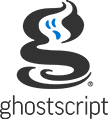Table of contents
Saved pages can be printed in any order, any number of times allowing for copy collation, manual 'duplex' printing or selecting a subset of pages.
Many raster printing devices and raster image format devices can use the command list (clist) to save the rendering information into files or memory based structures. Usually the clist data is rendered as soon as the page is complete, but it is` possible to defer rendering, then output (print) after the entire file has been converted to clist files.
Since each page is saved separately, the pages can be rendered from the clist files in any order, any number of times.
The saved pages are accumulated in clist form as files or in memory. The default
clist storage is specified by the BAND_LIST_STORAGE= macro in the
make file, but if BAND_LIST_STORAGE=file, the clist can be forced
to be in memory using the -sBandListStorage=memory option.
Saved Pages control keywords
Deferring printing is controlled using the --saved-page=... option.
The string following the --saved-page= consists of keywords,
separated by white-space, commas, or other non-alphanumeric characters
such as ':', '=', ';'. If more than one keyword is given, the string should
be enclosed in double-quotes (").
The '-' (dash), and the '*' asterisk), are used in
page range selections, and cannot be keyword separators.
Keywords are case independent, thus "begin",
"BEGIN", and "Begin" are all equivalent.
begin- Begins accumulating pages to a list. The clist data for each page is
saved in files or memory as discussed above, but no rendering is performed.
If the device was set for rendering into memory, is will be switched to accumulating the page as clist files, thus
-dMaxBitmapand-dBandingNeverwill be ignored, as if-dBandingAlwayswas specified.
flush- Delete all clist files for all pages on the list, and reset the
list to empty, but remain in
saved-pagesmode. Subsequent pages will be added to the list.
end- Flush any list, deleting all clist files for any accumulated pages
and stop accumulating pages, returning to rendering/output as soon as
the page is complete.
The device may render subsequent pages in memory (page buffer) as determined by -dMaxBitmap and -dBandingNever.
copiescopy_count- Set the copy count for the
printaction. The requested number of copies will be generated for all subsequent print actions, thus producing collated copies, rather than multiple copies of each page as in normal (non-deferred) rendering and output.A
--saved-pages="copies #"option will be applied to all print actions until a newcopies #is encountered that sets the copy count to a different value. Since thecopiescan follow theprintcommand, it is recommended that only a singlecopiesbe in a each--saved-pages=... string.Note, that unless
-d.IgnoreNumCopies=trueis specified prior to startingsaved-pagesmode, the copy count for each page will be saved with each page, and the job will contain the specified number of copies of each page, as well as producing the number of collated copies of the job set by thecopiesin a--saved-pages=... string.
printprint keywords- Print from the list of saved pages. The print keywords
follwing the
printaction keyword determine what is printed, and in what order. The keywords are described in the next section.
Printing Saved Pages
The string following the print action keyword determines which pages
from the list are printed, in what order. Any sequence of keywords, page numbers
or page ranges can follow the print keyword. The first control keyword
(other than copies) ends the list of printing keywords.
As with control keywords, print keywords can be any mixture of upper or lower case,
and print keyword, page numbers and page ranges can be seperated by any non-alphanumeric
character other than '-' or '*'.
The following are all equivalent:
1 3 5 - *1, 3, 5-*1,3,5-*
copiescopy_count- As mentioned above, the
copieskeyword and count can follow theprintkeyword. See the description of thecopieskeyword in the previous section.The copy count will be applied to the entire sequence of print keywords, so it can appear anywhere in the sequence of page number, page ranges or print keywords.
normal- Print all of the pages, from the first until the last page in the list. This
keyword is used to print collated copies in the usual page order. This is the
same as the page range:
"1 - *"
reverse- Print all of the pages, from the last backwards to the first page in the list. This
keyword is used to print collated copies in the reverse page order. This is the
same as the page range:
"* - 1"
odd- Print all odd number pages, from 1 to the last odd numbered page. This keyword,
combined with the
evenkeyword and user interaction to place pages that were printed into the input tray, can be used for manual duplexing.
even- Print all even number pages, from 2 to the last even numbered page, then if the
list has an odd number of pages print a blank 'pad' page to be the back of the last odd
page. This keyword, combined with the
oddkeyword and user interaction to place pages that were printed into the input tray, can be used for manual duplexing.
even0pad- Print all even number pages, from 2 to the last even numbered page, without any
blank 'pad' page as with the
evenkeyword.
- page_number
- A number not followed by '
-' specifies a single page from the list to be printed. The '*' character represents the last page in the list, interpreted as a number, either as a single page_number or as the start_page or end_page in a page range.
- start_page
-end_page - A range of pages is two page_numbers or
*separated by a '-', optionally surrounded by non-alphanumeric characters other than '-' which is a special character in page range specifications. The pages from the start_page to the end_page are printed.If the start_page is after the end_page, then the order of the pages is reversed, from the start_page back to the end_page.
Examples
The following examples each print 2 collated copies from the first page to the last page:Print the last page, followed by all pages in reverse order, then the first page (print reverse with two copies of the last and first page):
- --saved-pages="print: normal, copies=2"
- --saved-pages="print copies=2, normal"
- --saved-pages="copies 2 print normal"
- --saved-pages="print 1-* 1-*"
- --saved-pages="print normal normal"
Using the command line arguments with a PostScript or PDF input file to print the odd pages, prompt the operator to reload the printer with the pages that were printed, then print the even pages:
- --saved-pages="print * reverse 1"
- -or-
- --saved-pages="print * * - 1 1"
Print two collated copies of the first file, followed by 5 copies of the second file:
- gs -sDEVICE=pgmraw -o /dev/lp0 --saved-pages="begin" examples/annots.pdf \
- --saved-pages="print odd" \
- -c "(Move printed pages to the input tray, then press enter.) = flush \
- (%stdin) (r) file 256 string readline clear" \
- --saved-pages="print even"
- gs -sDEVICE=pgmraw -o /dev/lp0 --saved-pages="begin" examples/annots.pdf \
- --saved-pages="copies=2 print normal flush" \
- examples/colorcir.ps \
- --saved-pages="copies=5 print normal"
Copyright © 2013-2021 Artifex Software, Inc. All rights reserved.
This software is provided AS-IS with no warranty, either express or implied. This software is distributed under license and may not be copied, modified or distributed except as expressly authorized under the terms of the license contained in the file LICENSE in this distribution. For more information about licensing, please visit http://www.artifex.com/licensing/ or contact Artifex Software, Inc., 1305 Grant Avenue - Suite 200, Novato, CA 94945, U.S.A., +1(415)492-9861.
Ghostscript version 9.54.0, 30 March 2021