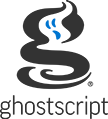Table of contents
For other information, see the Ghostscript overview.
Overview
High level devices are Ghostscript output devices which do not render to a raster, in general they produce 'vector' as opposed to bitmap output. Such devices currently include: pdfwrite, ps2write, eps2write, txtwrite, xpswrite, pxlmono, pxlcolor and docxwrite.
Although these devices produce output which is not a raster, they still work in the same general fashion as all Ghostscript devices. The input (PostScript, PDF, XPS, PCL or PXL) is handled by an appropriate interpreter, the interpreter processes the input and produces from it a sequence of drawing 'primitives' which are handed to the device. The device decides whether to handle the primitive itself, or call upon the graphics library to render the primitive to the final raster.
Primitives are quite low level graphics operations; as an example consider the PDF sequence '0 0 100 100 re f'. This constructs a rectangle with the bottom left corner at 0,0 which is 100 units wide by 100 units high, and fills it with the current color. A lower level implementation using only primitives would first move the current point to 0,0, then construct a line to 0,100, then a line to 100,100, a line to 100, 0 and finally a line back to 0,0. It would then fill the result.
Obviously that's a simple example but it serves to demonstrate the point.
Now the raster devices all call the graphics library to process primitives (though they may choose to take some action first) and render the result to a bitmap. The high level devices instead reassemble the primitives back into high level page description and write the result to a file. This means that the output, while it should be visually the same as the input (because it makes the same marks), is not the same as the original input, even if the output Page Description Language is the same as the input one was (eg PDF to PDF).
Why is this important ? Firstly because the description of the page won't be the same, if your workflow relies upon (for example) finding rectangles in the description then it might not work after it has been processed by a high level device, as the rectangles may all have turned into lengthy path descriptions.
In addition, any part of the original input which does not actually make marks on the page (such as hyperlinks, bookmarks, comments etc) will normally not be present in the output, even if the output is the same format. In general the PDF interpreter and the PDF output device (pdfwrite) try to preserve the non-marking information from the input, but some kinds of content are not carried across, in particular comments are not preserved.
We often hear from users that they are 'splitting' PDF files, or 'modifying' them, or converting them to PDF/A, and it's important to realize that this is not what's happening. Instead, a new PDF file is being created, which should look the same as the original, but the actual insides of the PDF file are not the same as the original. This may not be a problem, but if it's important to keep the original contents, then you need to use a different tool (we'd suggest MuPDF, also available from Artifex). Of course, if the intention is to produce a modified PDF file (for example, reducing the resolution of images, or changing the colour space), then clearly you cannot keep the original contents unchanged, and pdfwrite performs these tasks well.
PCL-XL (PXL)
The pxlmono and pxlcolor devices output HP PCL-XL, a graphic language understood by many recent laser printers.
Options
-dCompressMode=1 | 2 | 3(default is 1)- Set the compression algorithm used for bitmap graphics. RLE=1, JPEG=2, DeltaRow=3. When JPEG=2 is on, it is applied only to full-color images; indexed-color graphics and masks continues to be compressed with RLE.
Text output
The txtwrite device will output the text contained in the original document as Unicode.
Options
-dTextFormat=0 | 1 | 2 | 3 | 4(default is 3)- Format 0 is intended for use by developers and outputs XML-escaped Unicode along with information regarding the format of the text (position, font name, point size, etc). The XML output is the same format as the MuPDF output, but no additional processing is performed on the content, so no block detection.
- Format 1 uses the same XML output format, but attempts similar processing to MuPDF, and will output blocks of text. Note the algorithm used is not the same as the MuPDF code, and so the results will not be identical.
- Format 2 outputs Unicode (UCS2) text (with a Byte Order Mark) which approximates the layout of the text in the original document.
- Format 3 is the same as format 2, but the text is encoded in UTF-8.
- Format 4 is internal format similar to Format 0 but with extra information.
DOCX output
The docxwrite device creates a DOCX file suitable for use with applications such as Word or LibreOffice, containing the text in the original document.
Rotated text is placed into textboxes. Heuristics are used to group glyphs into words, lines and paragraphs; for some types of formatting, these heuristics may not be able to recover all of the original document structure.
This device currently has no special configuration parameters.
XPS file output
The xpswrite device writes its output according to the Microsoft XML Paper Specification. This specification was later amended to the Open XML Paper specification, submitted to ECMA International and adopted as ECMA-388.
This device currently has no special configuration parameters.
The family of PDF and PostScript output devices
Common controls and features
The PDF and PostScript (including Encapsulated PostScript, or EPS) devices have much of their code in common, and so many of the controlling parameters are also common amongst the devices. The pdfwrite, ps2write and eps2write devices create PDF or PostScript files whose visual appearance should match, as closely as possible, the appearance of the original input (PS, PDF, XPS, PCL, PXL). There are a number of caveats as mentioned in the overview above. In addition to the general comments there are some additional points that bear mentioning;
PCL has a graphics model which differs significantly from the PostScript or PDF one, in particular it has a form of transparency called RasterOps, some aspects of which cannot be represented in PDF at a high level (or at all, in PostScript). The pdfwrite device makes no attempt to handle this, and the resulting PDF file will not match the original input. The only way to deal with these types of file is to render the whole page to a bitmap and then 'wrap' the bitmap as a PDF file. Currently we do not do this either, but it is possible that a future enhancement may do so.
If the input contains PDF-compatible transparency, but the ps2write device is selected, or the pdfwrite device is selected, but has been told to limit the PDF feature set to a version less than 1.4, the transparency cannot be preserved. In this case the entire page is rendered to a bitmap and that bitmap is 'wrapped up' in appropriate PDF or PostScript content. The output should be visually the same as the input, but since it has been rendered it will not scale up or down well, unlike the original, vector, content of the input.
The options in the command line may include any switches that may be used with the language interpreter appropriate for the input (see here for a complete list). In addition the following options are common to all the pdfwrite family of devices, and should work when specified on the command line with any of the language interpreters.
-rresolution- Sets the resolution for pattern fills, for fonts that must be converted to bitmaps and any other rendering required (eg rendering transparent pages for output to PDF versions < 14). The default internal resolution for pdfwrite is 720dpi.
-dUNROLLFORMS- When converting from PostScript, pdfwrite (and ps2write) preserve the use of Form resources as Form XObjects in the output. Some badly written PostScript can cause this to produce incorrect output (the Quality Logic CET tests for example). By setting this flag, forms will be unrolled and stored in the output each time they are used, which avoids the problems. Note that the output file will of course be larger this way. We do not attempt to preserve Form XObjects from PDF files, unless they are associated with transparency groups.
-dNoOutputFonts- Ordinarily the pdfwrite device family goes to considerable lengths to preserve fonts from the input as fonts in the output. However in some highly specific cases it can be useful to have the text emitted as linework/bitmaps instead. Setting this switch will prevent these devices from emitting any fonts, all text will be stored as vectors (or bitmaps in the case of bitmapped fonts) in the page content stream. Note that this will produce larger output which will process more slowly, render differently and particularly at lower resolution produce less consistent text rendering. Use with caution.
-dCompressFonts=boolean- Defines whether
pdfwritewill compress embedded fonts in the output. The default value istrue; thefalsesetting is intended only for debugging as it will result in larger output. -dCompressStreams=boolean- Defines whether
pdfwritewill compress streams other than those in fonts or pages in the output. The default value istrue; thefalsesetting is intended only for debugging as it will result in larger output.
Distiller Parameters
Options may also include
-dparameter=value or
-sparameter=string switches for setting
"distiller parameters", Adobe's documented parameters for controlling the
conversion of PostScript into PDF. The PostScript setdistillerparams and
currentdistillerparams operators are also recognized when
the input is PostScript, and provide an equivalent way to set these
parameters from within a PostScript input file.
Although the name implies that these parameters are for controlling PDF output, in fact the whole family of devices use these same parameters to control the conversion into PostScript and EPS as well.
The pdfwrite family of devices recognize all of the Acrobat Distiller 5 parameters defined in the DistillerParameters (version 5) document available from the Adobe web site. Cells in the table below containing '=' mean that the value of the parameter is the same as in the "default" column.
Parameter name Notes default screen ebook printer prepress AlwaysEmbed(13) [ ] = = = = AntiAliasColorImages(0) false = = = = AntiAliasGrayImages(0) false = = = = AntiAliasMonoImages(0) false = = = = ASCII85EncodePagesfalse = = = = AutoFilterColorImages(1) true = = = = AutoFilterGrayImages(1) true = = = = AutoPositionEPSFiles(0) true = = = = AutoRotatePages/PageByPage /PageByPage /All /None /None Binding(0) /Left = = = = CalCMYKProfile(0) () = = = = CalGrayProfile(0) () = = = = CalRGBProfile(0) () = = = = CannotEmbedFontPolicy(0) /Warning /Warning /Warning /Warning /Error ColorACSImageDict(13) (note 7) (note 10) (note 10) (note 8) (note 9) ColorConversionStrategy(6) LeaveColorUnchanged RGB RGB UseDeviceIndependentColor LeaveColorUnchanged ColorImageDepth-1 = = = = ColorImageDict(13) (note 7) = = = = ColorImageFilter/DCTEncode = = = = ColorImageDownsampleThreshold1.5 = = = = ColorImageDownsampleType(3) /Subsample /Average /Average /Average /Bicubic ColorImageResolution72 72 150 300 300 CompatibilityLevel1.7 1.5 1.5 1.7 1.7 CompressPages(14) true = = = = ConvertCMYKImagesToRGBfalse = = = = ConvertImagesToIndexed(0) false = = = = CoreDistVersion4000 = = = = CreateJobTicket(0) false false false true true DefaultRenderingIntent/Default = = = = DetectBlends(0) true = = = = DoThumbnails(0) false false false false true DownsampleColorImagesfalse true true false false DownsampleGrayImagesfalse true true false false DownsampleMonoImagesfalse true true false false EmbedAllFontstrue false true true true EmitDSCWarnings(0) false = = = = EncodeColorImagestrue = = = = EncodeGrayImagestrue = = = = EncodeMonoImagestrue = = = = EndPage(0) -1 = = = = GrayACSImageDict(13) (note 7) (note 7) (note 10) (note 8) (note 9) GrayImageDepth-1 = = = = GrayImageDict(13) (note 7) = = = = GrayImageDownsampleThreshold1.5 = = = = GrayImageDownsampleType(3) /Subsample /Average /Bicubic /Bicubic /Bicubic GrayImageFilter/DCTEncode = = = = GrayImageResolution72 72 150 300 300 ImageMemory(0) 524288 = = = = LockDistillerParamsfalse = = = = LZWEncodePages(2) false = = = = MaxSubsetPct100 = = = = MonoImageDepth-1 = = = = MonoImageDict(13) <<K -1>> = = = = MonoImageDownsampleThreshold1.5 = = = = MonoImageDownsampleType/Subsample /Subsample /Subsample /Subsample /Subsample MonoImageFilter/CCITTFaxEncode = = = = MonoImageResolution300 300 300 1200 1200 NeverEmbed(13) (note 11)(note 12) (note 11)(note 12) (note 11)(note 12) [ ](note 12) [ ](note 12) OffOptimizations0 = = = = OPM1 = = = = Optimize(0,5) false true true true true ParseDSCCommentstrue = = = = ParseDSCCommentsForDocInfotrue = = = = PreserveCopyPage(0) true = = = = PreserveEPSInfo(0) true = = = = PreserveHalftoneInfofalse = = = = PreserveOPIComments(0) false false false true true PreserveOverprintSettingsfalse false false true true sRGBProfile(0) () = = = = StartPage(0) 1 = = = = SubsetFontstrue = = = = TransferFunctionInfo(4) /Preserve = = = = UCRandBGInfo/Remove /Remove /Remove /Preserve /Preserve UseFlateCompression(2) true = = = = UsePrologue(0) false = = = = PassThroughJPEGImages(15) true = = = =
(note 0) This parameter can be set and queried, but currently has no effect.
(note 1)
-dAutoFilterxxxImages=false works since Ghostscript version 7.30.
Older versions of Ghostscript don't examine the image to
decide between JPEG and LZW or Flate compression: they always use
Flate compression.
(note 2)
Because the LZW compression scheme was covered by patents at the time this
device was created, pdfwrite does not actually use LZW compression:
all requests for LZW compression are ignored.
UseFlateCompression is treated as always on, but the switch CompressPages
can be set to false to turn off page level stream compression.
Now that the patent has expired, we could change this should it become worthwhile.
(note 3)
The xxxDownsampleType parameters can also have the value
/Bicubic (a Distiller 4 feature), this will use a Mitchell filter. (older
versions of pdfwrite simply used Average instead). Note; if a non-integer
downsample factor is used the code will clamp to the nearest integer (if
the difference is less than 0.1) or will silently switch to the old bicubic
filter, NOT the Mitchell filter.
(note 4) The default for transfer functions is to preserve them, this is because transfer functions are a device-dependent feature, a set of transfer functions designed for an RGB device will give incorrect output on a CMYK device for instance. The pdfwrite device does now support /Preserve, /Apply and /Remove (the previous documentation was incorrect, application of transfer functions was not supported). PDF 2.0 deprecates the use of transfer functions, and so when producing PDF 2.0 compatible output if the TransferFunctionInfor is set to /Preserve it will be silently replaced with /Apply. You can instead specifically set TransferFunctionInfo to /Remove when producing PDF 2.0 in order to avoid the transfer function being applied.
(note 5) Use the -dFastWebView command line switch to 'optimize' output.
(note 6)
The value UseDeviceIndependentColorForImages works the same as
UseDeviceIndependentColor.
The value sRGB actually converts to RGB with the default Ghostscript conversion.
The new Ghostscript-specific value Gray converts all colors to DeviceGray.
With the introduction of new color conversion code in version 9.11 it is no longer necessary to
set ProcessColorModel when selecting Gray, RGB or CMYK. It is also no
longer necessary to set UseCIEColor for UseDeviceIndependentColor to
work properly, and the use of UseCIEColor is now strongly discouraged.
(note 7) The default image parameter dictionary is
<< /QFactor 0.9 /Blend 1 /HSamples [2 1 1 2] /VSamples [2 1 1 2] >>
(note 8) The printer ACS image parameter dictionary is
<< /QFactor 0.4 /Blend 1 /ColorTransform 1 /HSamples [1 1 1 1] /VSamples [1 1 1 1] >>
(note 9) The prepress ACS image parameter dictionary is
<< /QFactor 0.15 /Blend 1 /ColorTransform 1 /HSamples [1 1 1 1] /VSamples [1 1 1 1] >>
(note 10) The screen and ebook ACS image parameter dictionary is
<< /QFactor 0.76 /Blend 1 /ColorTransform 1 /HSamples [2 1 1 2] /VSamples [2 1 1 2] >>
(note 11) The default, screen, and ebook settings never embed the 14 standard fonts (Courier, Helvetica, and Times families, Symbol, and ZapfDingbats). This behaviour is intentional but can be overridden by:
<< /NeverEmbed [ ] >> setdistillerparams
(note 12)
NeverEmbed can include CID font names.
If a CID font is substituted in lib/cidfmap,
the substitute font name is used when the CID font is embedded,
and the original CID font name is used when it is not embedded.
NeverEmbed should always specify the original CID font
name.
(note 13)
The arrays AlwaysEmbed and NeverEmbed and
image parameter dictionaries ColorACSImageDict,
ColorACSImageDict, ColorImageDict,
GrayACSImageDict, GrayImageDict,
MonoImageDict cannot be specified on the command line.
To specify these, you must use PostScript, either by including it in the PostScript source
or by passing the -c command-line parameter to ghostscript as described in Limitations below.
For example, including the PostScript string in your file in.ps:
<</AlwaysEmbed [/Helvetica /Times-Roman]>> setdistillerparamsis equivalent to invoking:
gs -dBATCH -dSAFER -DNOPAUSE -q -sDEVICE=pdfwrite -sOutputFile=out.pdf -c
'<</AlwaysEmbed [/Helvetica /Times-Roman]>> setdistillerparams' -f
in.ps@params.in-c '<</AlwaysEmbed [/Helvetica /Times-Roman]>> setdistillerparams' -f
in.ps
(note 14)
The default value of CompressPages is false for ps2write and eps2write.
(note 15)
When true image data in the source which is encoded using the DCT (JPEG) filter will not be decompressed
and then recompressed on output. This prevents the multiplication of JPEG artefacts caused by lossy compression.
PassThroughJPEGImages currently only affects simple JPEG images. It has no effect on JPX (JPEG2000) encoded images,
or masked images. In addition this parameter will be ignored if the pdfwrite device needs to modify the source data. This can happen if the image
is being downsampled, changing colour space or having transfer functions applied. Note that this parameter essentially overrides
the 'EncodeColorImages' and 'EncodeGrayImages' parameters if they are false, the image will still be written with a DCTDecode filter. NB this
feature currently only works with PostScript or PDF input, it does not work with PCL, PXL or XPS input.
Color Conversion and Management
As of the 9.11 pre-release, the color management in the pdfwrite family has been substantially altered so that it now uses the same Color Management System as rendering (the default is LCMS2). This considerably improves the color handling in both pdfwrite and ps2write, particularly in the areas of Separation and DeviceN color spaces, and Indexed color spaces with images.
Note that while pdfwrite uses the same CMS as the rendering devices, this does not mean that the entire suite of options is available, as described in the GS9_Colour Management.pdf file. The colour management code has no effect at all unless either ColorConversionStrategy or ConvertCMYKImagesToRGB is set, or content has to be rendered to an image (this is rare and usually required only when converting a PDF file with transparency to a version < PDF 1.4).
Options based on object type (image, text, linework) are not used, all objects are converted using the same scheme.
-dKPreserve has no effect because we will not convert CMYK to CMYK. -dDeviceGrayToK also has no effect;
when converting to CMYK DeviceGray objects are left in DeviceGray since that can be mapped directly to the K channel.
ColorConversionStrategy switch can now be set to LeaveColorUnchanged, Gray, RGB, CMYK or
UseDeviceIndependentColor. Note that, particularly for ps2write, LeaveColorUnchanged may still need to convert
colors into a different space (ICCbased colors cannot be represented in PostScript for example). ColorConversionStrategy can be specified either as; a string
by using the -s switch (-sColorConversionStrategy=RGB) or as a name using the -d switch (-dColorConversionStrategy=/RGB).
ps2write cannot currently convert into device-independent color spaces, and so UseDeviceIndependentColorshould not be used with ps2write (oe eps2write).
All other color spaces are converted appropriately. Separation and DeviceN spaces will be preserved if possible (ps2write cannot preserve DeviceN or Lab)
and if the alternate space is not appropriate a new alternate space will be created. Eg a [/Separation (MyColor) /DeviceRGB {...}]
when the ColorConversionStrategy is set to CMYK would be converted to [/Separation (MyColor) /DeviceCMYK {...}]
The new tint transform will be created by sampling the original tint transform, converting the RGB values into CMYK, and then creating
a function to linearly interpolate between those values.
PreserveSeparation switch now controls whether the pdfwrite family of devices will attempt to preserve Separation spaces. If this is set to false then
all Separation colours will be converted into the current device space specified by ProcessColorModel.
Setting page orientation
By default Ghostscript determines viewing page orientation based on the dominant text orientation on the page. Sometimes, when the page has text in several orientations or has no text at all, wrong orientation can be selected.
Acrobat Distiller parameter AutoRotatePages controls the
automatic orientation selection algorithm. On Ghostscript, besides
input stream, Distiller parameters can be given as command line arguments.
For instance: -dAutoRotatePages=/None or
/All or /PageByPage.
When there is no text on the page or automatic page rotation is set to
/None an orientation value from setpagedevice is used.
Valid values are: 0 (portrait),
3 (landscape), 2 (upside down),
and 1 (seascape). The orientation can be set from the
command line as -c "<</Orientation 3>> setpagedevice"
using Ghostscript directly but cannot be set in ps2pdf.
See Limitations below.
Ghostscript passes the orientation values from DSC comments to the
pdfwrite driver, and these are compared with the
auto-rotate heuristic. If they are different then the DSC value will be used preferentially.
If the heuristic is to be preferred over the DSC comments then comment parsing
can be disabled by setting -dParseDSCComments=false.
Controls and features specific to PostScript and PDF input
-dPDFSETTINGS=configuration
/screenselects low-resolution output similar to the Acrobat Distiller (up to version X) "Screen Optimized" setting./ebookselects medium-resolution output similar to the Acrobat Distiller (up to version X) "eBook" setting./printerselects output similar to the Acrobat Distiller "Print Optimized" (up to version X) setting./prepressselects output similar to Acrobat Distiller "Prepress Optimized" (up to version X) setting./defaultselects output intended to be useful across a wide variety of uses, possibly at the expense of a larger output file.
NB Adobe has recently changed the names of the presets it uses in Adobe Acrobat Distiller, in order to avoid confusion with earlier versions we do not plan to change the names of the PDFSETTINGS parameters. The precise value for each control is listed in the table above.
/prepress setting does not indicate
the highest quality conversion. Using any of these presets will involve altering the
input, and as such may result in a PDF of poorer quality (compared to the input) than
simply using the defaults. The 'best' quality (where best means closest to the original
input) is obtained by not setting this parameter at all (or by using /default).
Controls and features specific to PCL and PXL input
Many of the controls used for distiller parameters can be used on the command line with the -d or -s
switches, and these will work correctly with PCL or PXL input. However, some controls (eg /NeverEmbed) do
not take simple numeric or string arguments, and these cannot be set from the command line. When
the input is PostScript or PDF we can use the -c and -f switches to send PostScript through
the interpreter to control these parameters, but clearly this is not possible when the interpreter
does not understand PostScript. In addition some features are controlled using the PostScript
pdfmark operator and again that clearly is not possible unless we are using a PostScript
interpreter to read the input.
To overcome this new, GhostPCL-specific, PJL parameters have been added. These parameters are defined
as PDFMARK and SETDISTILLERPARAMS. In order to reduce confusion when using
PostScript and PCL as inputs these PJL parameters take essentially the same PostScript constructs as
the corresponding PostScript operators pdfmark and setdistillerparams. However
it is important to realise that these are not processed by a full PostScript interpreter, and
there are syntactic rules which must be followed carefully when using these parameters.
You cannot use arbitrary PostScript operators, only boolean, number, name, string, array and dictionary
objects are supported (but see PUTFILE later). All tokens must be separated by white space, so
while this [/Test(string)] is perfectly valid in PostScript, you must instead write it
as [ /Test (string) ] for PJL parsing. All PDFMARK and SETDISTILLERPARAMS must be set as
DEFAULT, the values must be on a single line, and delimited by "".
pdfmarks sometimes require the insertion of file objects (especially for production of PDF/A files) so
we must find some way to handle these. This is done (for the pdfmark case only) by defining a special
(non-standard) pdfmark name PUTFILE, this simply takes the preceding string, and uses
it as a fully qualified path to a file. Any further pdfmark operations can then use the named object
holding the file to access it.
The easiest way to use these parameters is to create a 'settings' file, put all the commands in it, and then put it on the command line immediately before the real input file. For example:
./gpcl6 -sDEVICE=pdfwrite -dPDFA=1 -dCompressPages=false -dCompressFonts=false -sOutputFile=./out.pdf ./pdfa.pjl ./input.pcl
Where pdfa.pjl contains the PJL commands to create a PDF/A-1b file (see example below).
Example creation of a PDF/A output file
For readability the line has been bisected, when used for real this must be a single line. The 'ESC' represents a single byte, value 0x1B, an escape character in ASCII. The line must end with an ASCII newline (\n, 0x0A) and this must be the only newline following the @PJL. The line breaks between "" below should be replaced with space characters, the double quote charcters (") are required.
ESC%-12345X
@PJL DEFAULT PDFMARK = "
[ /_objdef {icc_PDFA} /type /stream /OBJ pdfmark
[ {icc_PDFA} << /N 3 >> /PUT pdfmark
[ {icc_PDFA} (/ghostpdl/iccprofiles/default_rgb.icc) /PUTFILE pdfmark
[ /_objdef {OutputIntent_PDFA} /type /dict /OBJ pdfmark
[ {OutputIntent_PDFA} << /S /GTS_PDFA1 /Type /OutputIntent /DestOutputProfile {icc_PDFA} /OutputConditionIdentifier (sRGB) >> /PUT pdfmark
[ {Catalog} << /OutputIntents [{OutputIntent_PDFA}] >> /PUT pdfmark
[ /Author (Ken) /Creator (also Ken) /Title (PDF/A-1b) /DOCINFO pdfmark
"
Example using DISTILLERPARAMS to set the quality of JPEG compression.
ESC%-12345X
@PJL DEFAULT SETDISTILLERPARAMS = "<< /ColorImageDict << /QFactor 0.7 /Blend 1 /HSamples [ 2 1 1 2 ] /VSamples [ 2 1 1 2 ] >> >>"
PDF file output
-dMaxInlineImageSize=integer
pdfwrite will create an XObject instead of embedding
the image into the context stream.
The default value is 4000.
Note that redundant inline images must be embedded each time they occur in the
document, while multiple references can be made to a single XObject image. Therefore
it may be advantageous to set a small or zero value if the source document is expected
to contain multiple identical images, reducing the size of the generated PDF.
-dDoNumCopies
-dDetectDuplicateImages
-dFastWebView
-dPreserveAnnots=boolean- We now attempt to preserve most annotations from input PDF files as annotations in the output PDF file (note, not in output PostScript!) There are a few annotation types which are not preserved, most notably Link and Widget annotations. However, should you wish to revert to the old behaviour, or find that the new behaviour leads to problems, you can set this switch to false which will cause all annotations to be inserted into the page content stream, instead of preserved as annotations.
-dPatternImagemask=boolean- With
CompatibilityLevel < 1.3it specifies whether the target viewer handlesImageMaskwith a pattern color. Some old viewers, such as Ghostscript 3.30 fail with such constructs. Setting this option to false, one can get more compatibility, but the mask interpolation is lost. WithCompatibilityLevel ≥ 1.3this option is ignored. Default value isfalse. -dMaxClipPathSize=integer- Specifies the maximum number of elements in the clipping path
that the target viewer can handle. This option is used only with
CompatibilityLevel < 1.3andPatternImagemask=false, and only when converting a mask into a clipping path. If the clipping path exceeds the specified size, the masked image and the clipping path is decomposed into smaller images. The value of the option counts straight path segments (curved segments are not used for representing a mask). Default value is12000. -dMaxShadingBitmapSize=integer- Specifies the maximum number of bytes allowed for representing a shading as a bitmap.
If a shading exceeds this value, the resolution of the output bitmap
is reduced to fit into the specified number of bytes.
Note that the number of bytes depends on the number of color components
in
ProcessColorModelorColorConversionStrategy, assumes 8 bits per sample, and doesn't consider image compression or downsampling. The image is rendered at the current resolution as specified by-ror the default of 720 dpi. Default value is256000. In general larger values will result in higher quality, but the output file size may increase dramatically, particularly with shadings which cover large areas. Shadings should generally only be rendered to images ifCompatibilityLevelis 1.2 or less or ifColorCoversionStrategyspecifies a color space different to that of the shading. -dHaveTrueTypes=boolean- With
CompatibilityLevel < 1.3it specifies whether the target viewer can handle TrueType fonts. If not, TrueType fonts are converted into raster fonts with resolution specified inHWResolution. Note that large text at higher resolutions results in very large bitmaps which are likely to defeat caching in many printers. As a result the text is emitted as simple images rather than as a (type 3) bitmap font. The PostScript user parameter MaxFontItem can be used to increase the maximum size of a cache entry which will increase the size/resolution of the text which can be stored in a font. WithCompatibilityLevel ≥ 1.3this option is ignored. Default value istrue. -dHaveTransparency=boolean- With
CompatibilityLevel ≥ 1.4it specifies whether the target viewer can handle PDF 1.4 transparency objects. If not, transparency objects are converted into plain images. Default value istrue. -dPDFX=boolean- Specifies the generated document is to follow the PDF/X-3 standard.
When true, a
DefaultRGBColorSpaceresource must be defined, and optionsNOSUBSTDEVICECOLORS,NOCIEmust not be specified. Default value isfalse.The pdfwrite device does not currently support PDF/X versions other than 3.
- All fonts are embedded.
-
DeviceRGBcolor space is substituted withthe DefaultRGBcolor space, which must be defined in theColorSpacecategory. The easiest way is to provide it in theDefaultRGBfile in the resource directory. -
DeviceRGBcolor values are passed unchanged. If a user needs a non trivial color adjustment, a non trivialDefaultRGBcolor space must be defined. - Transfer functions and halftone phases are skipped.
-
/PS pdfmarkinterprets theDataSourcestream or file. TrimBoxandBleedBoxentries are generated in page descriptions. Their values can be changed using thePDFXTrimBoxToMediaBoxOffset,PDFXSetBleedBoxToMediaBox, andPDFXBleedBoxToTrimBoxOffsetdistiller parameters (see below).-sOwnerPassword=string- Defines that the document be encrypted with the specified owner password.
-sUserPassword=string- Defines the user password for opening the document. If empty, the document can be opened with no password, but the owner password is required to edit it.
-dPermissions=number- Defines the PDF permissions flag field. Negative values are allowed to represent unsigned integers with the highest bit set. See the PDF Reference manual for the meaning of the flag bits.
-dEncryptionR=number- Defines the encryption method revision number - either 2 or 3.
-dKeyLength=number- Defines the length (in bits) of the encryption key.
Must be a multiple of 8 in the interval [40, 128].
If the length isn't 40,
-dEncryptionRmust be 3. -sDocumentUUID=string- Defines a DocumentID to be included into the document Metadata.
If not specified, Ghostscript generates an UUID automatically.
Otherwise the specified string is copied into the document without
checking its syntax or consistence.
Note that Adobe XMP specification requires DocumentID must be same for all versions of a document. Since Ghostscript does not provide a maintenance of document versions, users are responsible to provide a correct UUID through this parameter.
Note that Ghostscript has no assess to the host node ID due to a minimization of platform dependent modules. Therefore it uses an MD5 hash of the document contents for generating UUIDs.
-sInstanceUUID=string- Defines a instance ID to be included into the document Metadata.
If not specified, Ghostscript generates an UUID automatically.
Otherwise the specified string is copied into the document without
checking its syntax or consistence.
Note that the Adobe XMP specification requires the instance ID to be unique for all versions of the document. This parameter may be used to disable unique ID generation for debug purposes.
When none of
DocumentUUIDandInstanceUUIDare specified, the generated DocumentID appears same as instance ID. -sDocumentTimeSeq=integer- Defines an integer to be used as a deconflictor for generating
UUIDs, when several invocations of Ghostscript create
several PDF documents within same clock quantum (tick).
Mainly reserved for very fast computers and/or multithreading applications,
which may appear in future. If both
DocumentUUIDandInstanceUUIDare specified,DocumentTimeSeqis ignored. -sDSCEncoding=string- Defines the name of a Postscript encoding in which
DSC comments in the source document are encoded.
If specified, the comments are converted
from that encoding into Unicode UTF-8 when writing
Metadata. If not specified, the comments are copied toMetadatawith no conversion. Note that Adobe Distiller for Windows uses the default locale's code page for this translation, so it's result may differ from Ghostscript. Adobe Acrobat appears to usePDFDocEncodingwhen displaying document's properties, so we recommend this value. -sUseOCR=string- Controls the use of OCR in pdfwrite. If enabled this will use an OCR
engine to analyse the glyph bitmaps used to draw text in a PDF file, and
the resulting Unicode code points are then used to construct a ToUnicode
CMap.
PDF files containing ToUnicode CMaps can be searched, use copy/paste and extract the text, subject to the accuracy of the ToUnicode CMap. Since not all PDF files contain these it can be beneficial to create them.
Note that, for English text, it is possible that the existing standard character encoding (which most PDF consumers will fall back to in the absence of Unicode information) is better than using OCR, as OCR is not a 100% reliable process. OCR processing is also comparatively slow.
For the reasons above it is useful to be able to exercise some control over the action of pdfwrite when OCR processing is available, and the
UseOCRparameter provides that control. There are three possible values:NeverDefault - don't use OCR at all even if support is built-in.AsNeededIf there is no existing ToUnicode information, use OCR.AlwaysIgnore any existing information and always use OCR.Our experimentation with the Tesseract OCR engine has shown that the more text we can supply for the engine to look at, the better the result we get. We are, unfortunately, limited to the graphics library operations for text as follows.
The code works on text 'fragments'; these are the text sequences sent to the text operators of the source language. Generally most input languages will try to send text in its simplest form, eg "Hello", but the requirements of justification, kerning and so on mean that sometimes each character is positioned independently on the page.
So pdfwrite renders all the bitmaps for every charcter in the text document, when set up to use OCR. Later, if any character in the font does not have a Unicode value already we use the bitmaps to assemble a 'strip' of text which we then send to the OCR engine. If the engine returns a different number of recognised characters than we expected then we ignore that result. We've found that (for English text) constructions such as ". The" tend to ignore the full stop, presumably because the OCR engine thinks that it is simply noise. In contrast "text." does identify the full stop correctly. So by ignoring the failed result we can potentially get a better result later in the document.
Obviously this is all heuristic and undoubtedly there is more we can do to improve the functionality here, but we need concrete examples to work from.
-
/PSDocOptionsstring - No default value. If defined, the contents of the string will be emitted in the output PostScript prolog enclosed within %%BeginSetup and %%EndSetup comments. This is intended as a means of introducing device-specific document wide setup or configuration options into the output. Default media selection, printer resolution etc might be included here.
- No default value. If defined, the contents of the strings in the array will be emitted in the output PostScript at the start of each page, one string per page, enclosed within %%BeginPageSetup and %%EndPageSetup comments. This is intended as a means of introducing device-specific setup or configuration options into the output on a page by page basis. The strings are used from the array sequentially, if there are more pages than strings then we 'wrap round' and start again with the first string. This makes it convenient to do setup for even/odd pages by simply including 2 strings in the array.
-
-dProduceDSC=boolean - Default value is true. When this value is true the output PostScript file will be constructed in a way which is compatible with the Adobe Document Structuring Convention, and will include a set of comments appropriate for use by document managers. This enables features such as page extraction, N-up printing and so on to be performed. When set to false, the output file will not be DSC-compliant. Older versions of Ghostscript cannot produce DSC-compliant output from ps2write, and the behaviour for these older versions matches the case when
ProduceDSCis false. -
-dCompressEntireFile=boolean - When this parameter is true, the
LZWEncodeandASCII85Encodefilters will be applied to the entire output file. In this caseCompressPagesshould be false to prevent a dual compression. When this parameter is false, these filters will be applied to the initial procset only, ifCompressPagesis true. Default value isfalse. -dRotatePages=boolean.- The printer will rotate pages
for a better fit with the physical size. Default value : false.
Must be false if
-dSetPageSize=true. -dFitPages=boolean.- The printer will scale pages down
to better fit the physical page size. The rendering quality may be poor due to the scaling,
especially for fonts which Ghostscript had converted into bitmaps
(see the ps2write device parameter
HaveTrueTypes; See Options about thePageSizeentry of thePoliciesdictionary while the conversion step). Default value : false. Must be false if-dSetPageSize=trueor-dCenterPages=true. -dCenterPages=boolean.- The printer will center the page image on the selected media. Compatible with
-dRotatePages=true, which may rotate the image on the media if it fits better, and then center it. Default value : false. Must be false if-dSetPageSize=trueor-dFitPages=true. -dSetPageSize=boolean.- The printer will try to set page size from the job.
Only use with printers which can handle random PageSize.
Defaults to true, must be false if
-dRotatePages=true,-dCenterPages=trueor-dFitPages=true. -dDoNumCopies=boolean.- The PostScript emitted by ps2write will try to use copypage to create the number of copies originally requested. Note that this relies on the level 2 semantics for copypage and will not reliably work on language level 3 devices (such as Ghostscript itself). Defaults to false. This flag is not compatible with the ProduceDSC flag which will take precedence if set.
- Specify the
pdfwritedevice or use theps2pdfscript. - Specify the
-dPDFXoption. It provides the document conformity and forces-dCompatibilityLevel=1.3. - Specify
-sColorConversionStrategy=Gray,-sColorConversionStrategy=CMYKor-sColorConversionStrategy=UseDeviceIndependentColor(RGBis not allowed). If you plan to create a device-independent color PDF file then you should set the ProcessColorModel using-sProcessColorModel=DeviceGrayor-sProcessColorModel=DeviceCMYK. - Specify a PDF/X definition file before running the input document.
It provides additional information to be included into the output document.
A sample PDF/X definition file may be found in
gs/lib/PDFX_def.ps. You will need to modify the content of this file; in particular you must alter the /ICCProfile so that it points to a valid ICC profile for your OutputCondition. The string '(...)' defining the ICCProfile must be a fully qualified device and path specification appropriate for your Operating System. - If a registered printing condition is applicable, specify its identifier in the PDF/X definition file. Otherwise provide an ICC profile and specify it in the PDF/X definition file as explained below.
- Provide a
DefaultRGBresource file in the ColorSpace resource category. Either define it in the PDF/X definition file, or provide a definition ofgs/Resource/ColorSpace/DefaultRGB.gs/Resource/ColorSpace/DefaultRGBis usually distributed with Ghostscript, its content may not necessarily satisfy your needs, see below. OutputConditionstring- Defines an
OutputConditionvalue for the output intent dictionary. OutputConditionIdentifierstring- Defines an
OutputConditionIdentifiervalue for the output intent dictionary. ICCProfilestring- May be omitted if
OutputConditionIdentifierspecifies a registered identifier of characterized printing condition (see http://www.color.org/IPA_2003-11_PDFX.pdf). Defines a file name of an ICC profile file to be included into the output document. You may specify either an absolute file name, or a relative path from the working directory. Titlestring- Defines the document title. Only useful if the source Postscript file doesn't define a title with DSC comments. Otherwise remove entire line from definition file.
Infostring- Defines an
Infovalue for the output intent dictionary. - Specify the
pdfwritedevice or use theps2pdfscript. - Specify the
-dPDFAoption to specify PDF/A-1,-dPDFA=2for PDF/A-2 or-dPDFA=3for PDF/A-3 - Specify
-sColorConversionStrategy=RGB,-sColorConversionStrategy=CMYKor-sColorConversionStrategy=UseDeviceIndependentColor. If you plan to create a device-independent color PDF file then you should set the ProcessColorModel using-sProcessColorModel=DeviceRGBor-sProcessColorModel=DeviceCMYK. - Specify a PDF/A definition file before running the input document.
It provides additional information to be included in the output document.
A sample PDF/A definition file may be found in
gs/lib/PDFA_def.ps. You will need to modify the content of this file; in particular you must alter the /ICCProfile so that it points to a valid ICC profile for your OutputIntent. The string '(...)' defining the ICCProfile must be a fully qualified device and path specification appropriate for your Operating System. PDFACompatibilityPolicyinteger- When an operation (eg pdfmark) is encountered which cannot be emitted in a PDF/A compliant file, this policy is consulted, there are currently three possible values:
0 - (default) Include the feature or operation in the output file, the file will not be PDF/A compliant. Because the document Catalog is emitted before this is encountered, the file will still contain PDF/A metadata but will not be compliant. A warning will be emitted in this case.
1 - The feature or operation is ignored, the resulting PDF file will be PDF/A compliant. A warning will be emitted for every elided feature.
2 - Processing of the file is aborted with an error, the exact error may vary depending on the nature of the PDF/A incompatibility.
[ /XML (string containing additional XMP data) /Ext_Metadata pdfmark
Limitations
The pdfwrite familywill sometimes convert input constructs to lower-level ones, even if a higher-level construct is available. For example, if the PostScript file usescharpathto set a clipping path consisting of text,pdfwritemay write the clipping path as a path in the PDF file, rather than as text, even though PDF is able to express clipping with text. This is only a performance issue, and will be improved incrementally over time.Some applications, such as HIGZ, produce PostScript files that use ridiculously large coordinates. On such files,
pdfwritemay cause alimitcheckerror. If this occurs, try reducing the default internal resolution of 720 dpi by using the-rswitch, e.g.,-r300 somefile.ps.pdfwriteignores the PDF 1.3 (Acrobat 4.x) pdfmarks related to document content structure:StRoleMap,StClassMap,StPNE,StBookmarkRoot,StPush,StPop,StPopAll,StBMC,StBDC,EMC,StOBJ,StAttr,StStore,StRetrieve,NamespacePush,NamespacePop, andNI. While this causes some structural information to be omitted from the output file, the displayed and printed output are normally not affected.
Copyright © 2000-2021 Artifex Software, Inc. All rights reserved.
This software is provided AS-IS with no warranty, either express or implied. This software is distributed under license and may not be copied, modified or distributed except as expressly authorized under the terms of that license. Refer to licensing information at https://www.artifex.com or contact Artifex Software, Inc., 1305 Grant Avenue - Suite 200, Novato, CA 94945, U.S.A., +1(415)492-9861, for further information.
Ghostscript version 9.54.0, 30 March 2021
/PreserveAnnotTypes. Annotation types listed in this array will
be preserved, whilst those not listed will be drawn according to the setting os ShowAnnots and ShowAnnotTypes.
By using the controls PreserveAnnots, PreserveAnnotTypes, ShowAnnots and ShowAnnotTypes it is possible to select
by annotation type whether annotations are preserved as annotations, drawn into the page, or simply dropped.
To use this feature:
-c "/PreserveAnnotTypes [....] def" -f <input file>
Where the array can contain one or more of the following names:
/Stamp, /Squiggly, /Underline, /Link, /Text, /Highlight, /Ink, /FreeText, /StrikeOut and /stamp_dict.
For example, adding the follow to the command line:
-c "/PreserveAnnotTypes [/Text /UnderLine] def" -f <input file>
would preserve only annotations with the subtypes "Text" and "UnderLine"
The following options are useful for creating PDF 1.2 files:
The following options are useful for creating PDF 1.3 files:
The following option specifies creation of a PDF/X-3 file
When generating a PDF/X-3 document, Ghostscript performs the following special actions to satisfy the PDF/X-3 standard:
The following switches are used for creating encrypted documents :
The following switches are used for generating metadata according to the Adobe XMP specification :
PostScript file output
The ps2write device handles the same set of distiller
parameters as
are handled by the pdfwrite device (and 2 unique extensions, see below).
The option -dMaxInlineImageSize=integer
must not be used with ps2write as all images are inline in PostScript.
There are also two additional (not Adobe-standard) Distiller parameters, specific to ps2write:
/PSPageOptions array of strings
Note: executing setpagedevice will reset distiller parameters to the default, if you use any of these options via setdistillerparams, and expect to execute setpagedevice, you should set /LockDistillerParams true. Ordinarily the PDF interpreter executes setpagedevice for every page in order to set the media size.
NB the strings contained in PSDocOptions, and the PSPageOptions array, are written verbatim to the output. No error checking is (or can be) performed on these strings and it is the users responsibility to ensure they contain well formed PostScript which does not cause errors on the target device.
There are also the following ps2write specific options :
Note: It is not possible to set CompressEntireFile when ProduceDSC is true as a single compressed object cannot conform to the DSC. It is possible to set CompressPages which will also compress the ps2write ProcSet.
Controlling device-specific behavior
A few options can be used to influence the behavior of a printer or
PostScript interpreter that reads the result of ps2ps2. All of these options
are incompatible with DSC-compliant PostScript, in order to use any of them
ProduceDSC must be set to false.
These correspond to keys in the Postscript userdict
of the target printer's virtual memory to control its behavior while
executing a job generated with ps2write.
These keys can be set when executing using the ps2write device, this 'fixes' the resulting behaviour according to which key has been set. If these keys are not defined during conversion, the resulting PostScript will not attempt any form of media selection. In this case the behaviour can then be modified by setting the keys, either by modifying the resulting PostScript or setting the values in some other manner on the target device.
See also the distiller params PSDocOptions and PSPageOptions mentioned above.
Encapsulated PostScript (EPS) file output
The eps2write device is the same as the ps2write device, except that it produces Encapsulated PostScript, which is intended
to be imported into another document and treated as a 'black box'. There are certain restrictions which EPS
files must follow, the primary one being that they must be DSC conformant. This means that you must not set -dProduceDSC
to false.
In addition EPS files may only contain a single page and may not contain device-specific PostScript. You should therefore not
use the PSDocOptions or PSPageOptions or any of the switches noted in the ps2write section
above under Controlling device specific behaviour
Creating a PDF/X-3 document
To create a PDF/X-3 document from a Postscript or a PDF file, you should :
NOTE: Unless -dNOSAFER is specified (NOT reccomended!)
the ICC profile will be read using the SAFER file permissions; you must ensure that the profile is
in a directory which is readable according to the SAFER permissions, or that the file itself
is specifically made readable. See Use.htm for details of how to set file permissions for SAFER.
As mentioned above, the PDF/X definition file provides special information,
which the PDF/X-3 standard requires. You can find a sample file in
gs/lib/PDFX_def.ps, and edit it according to your needs.
The file follows Postscript syntax and uses the operator pdfmark
to pass the special information. To ease customisation
the lines likely to need editing in the sample file are marked with the comment % Customize.
They are explained below.
The Ghostscript distribution does not contain an ICC profile to be used for creating a PDF/X-3 document. Users should either create an appropriate one themselves, or use one from a public domain, or create one with the PDF/X-3 inspector freeware.
The PDF/X-3 standard requires a TrimBox entry
to be written for all page descriptions.
This is an array of four offsets
that specify how the page is to be trimmed
after it has been printed.
It is set to the same as MediaBox by default
unless the PDFXTrimBoxToMediaBoxOffset
distiller parameter is present.
It accepts offsets to the MediaBox as an array
[left right top bottom],
e.g., the PostScript input code
<< /PDFXTrimBoxToMediaBoxOffset
[10 20 30 40] >> setdistillerparams
specifies that 10 points will be trimmed at the left,
20 points at the right,
30 points at the top,
and 40 points at the bottom.
Another page entry is the BleedBox.
It gives the area of the page
to which actual output items may extend;
cut marks, color bars etc.
must be positioned in the area between the BleedBox
and the MediaBox.
The TrimBox is always contained within the
BleedBox.
By default,
the PDFXSetBleedBoxToMediaBox distiller parameter
is true,
and the BleedBox is set to the same values
as the MediaBox.
If it is set to false,
the PDFXBleedBoxToTrimBoxOffset
parameter gives offset to the TrimBox.
It accepts a four-value array in the same format as the
PDFXTrimBoxToMediaBoxOffset parameter.
Here is a sample command line to invoke Ghostscript for generating a PDF/X-3 document :
gs -dPDFX -dBATCH -dNOPAUSE -sColorConversionStrategy=CMYK -sDEVICE=pdfwrite -sOutputFile=out-x3.pdf PDFX_def.ps input.ps
Please also see the PDFACompatibilityPolicy control described under "Creating a PDF/A document" below. The same control is now used to specify the desired behaviour when an input file cannot be converted 'as is' into a PDF/X file.
Creating a PDF/A document
To create a PDF/A document, please follow the instructions for creating a PDF/X-3 document, with the following exceptions :
gs -dPDFA=1 -dBATCH -dNOPAUSE -sColorConversionStrategy=RGB -sDEVICE=pdfwrite -sOutputFile=out-a.pdf PDFA_def.ps input.ps
Ghostscript PDF Printer Description
To assist with creating a PostScript file suitable for conversion to PDF, ghostscript includes ghostpdf.ppd, a PostScript Printer Description (PPD) file. This allows some distiller parameters to be set when a PostScript file is generated.
Windows XP or 2000
To install a "Ghostscript PDF" printer on Windows XP, select the Windows Control Panel, Printers and Faxes, Add a Printer, Local Printer, Use port FILE: (Print to File), Have Disk..., select the directory containing ghostpdf.ppd and ghostpdf.inf, select "Ghostscript PDF", Replace existing driver (if asked), and answer the remaining questions appropriately. After installing, open the "Ghostscript PDF" properties, select the Device Settings tab, set "Minimum Font Size to Download as Outline" to 0 pixels.
To set distiller parameters, select the "Ghostscript PDF" Printing Preferences, then the Advanced button. The PDF settings are under "Printer Features".
pdfmark extensions
In order to better support the ZugFERD electronic invoice standard (http://www.ferd-net.de/front_content.php?idcat=231&changelang=4) and potentially other standards in the future, a new non-standard pdfmark has been defined for use by pdfwrite.
This pdfmark allows additional Metadata to be defined which will be inserted into the Metadata generated by the pdfwrite device. This is necessary because the standard requires a PDF/A-3 file be produced, with an extension schema (and some additional XML data) contained within the Metadata referenced from the Catalog object.
While it would be possible to use the existing Metadata pdfmark to write a completely new set of metadata into the Catalog, creating a conformant set of XML, with all the information synchronised with the /Info dictionary would be challenging, this pdfmark allows the pdfwrite device to generate all the normal information leaving the user with only the task of specifying the additional data.